Email Notifications are notifications that you can set up to send yourself and other users an e-mail when actions take place within your account.
Whether it’s a new contact added, or a note entered in a file you can receive an email notification to keep you up to date even if you are not physically logged in to your account.
Email notifications can go to 1 email or multiple emails, just enter in the email/emails into the areas you would like to receive notifications and watch the notifications come in.
How to setup Email Notifications
1. Once logged into your account, in the Top Navigation go to the Admin/Account Icon in the upper right corner of the Homepage
2. In the drop down menu select 'Settings'
3. Once in the Account > Settings section, click on Email Notifications
4. Check the boxes and enter the email/emails for each area you would like to receive an email notification
**You may enter more than 1 email into each notification field
**If entering multiple email addresses into 1 notification field separate them with a comma and a space between each email.
Ex. test@dealautomator.com, support@dealautomator.com
5. Click ‘Save Changes’ at the bottom of the Email Notifications and this is now complete.
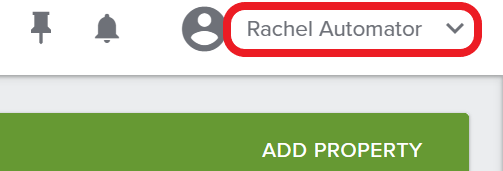
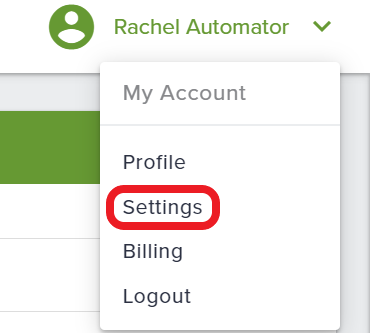
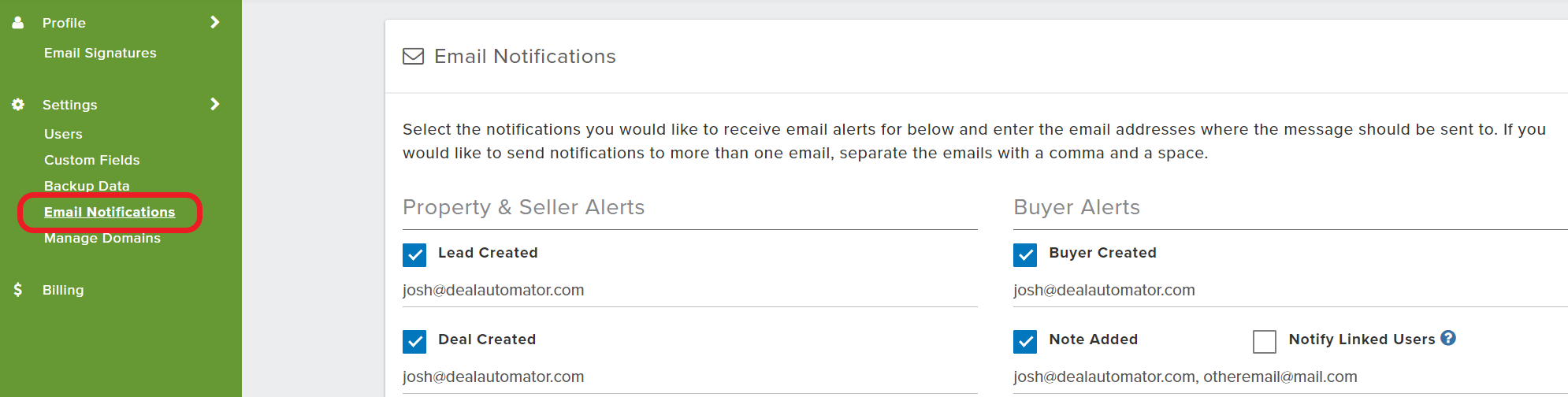
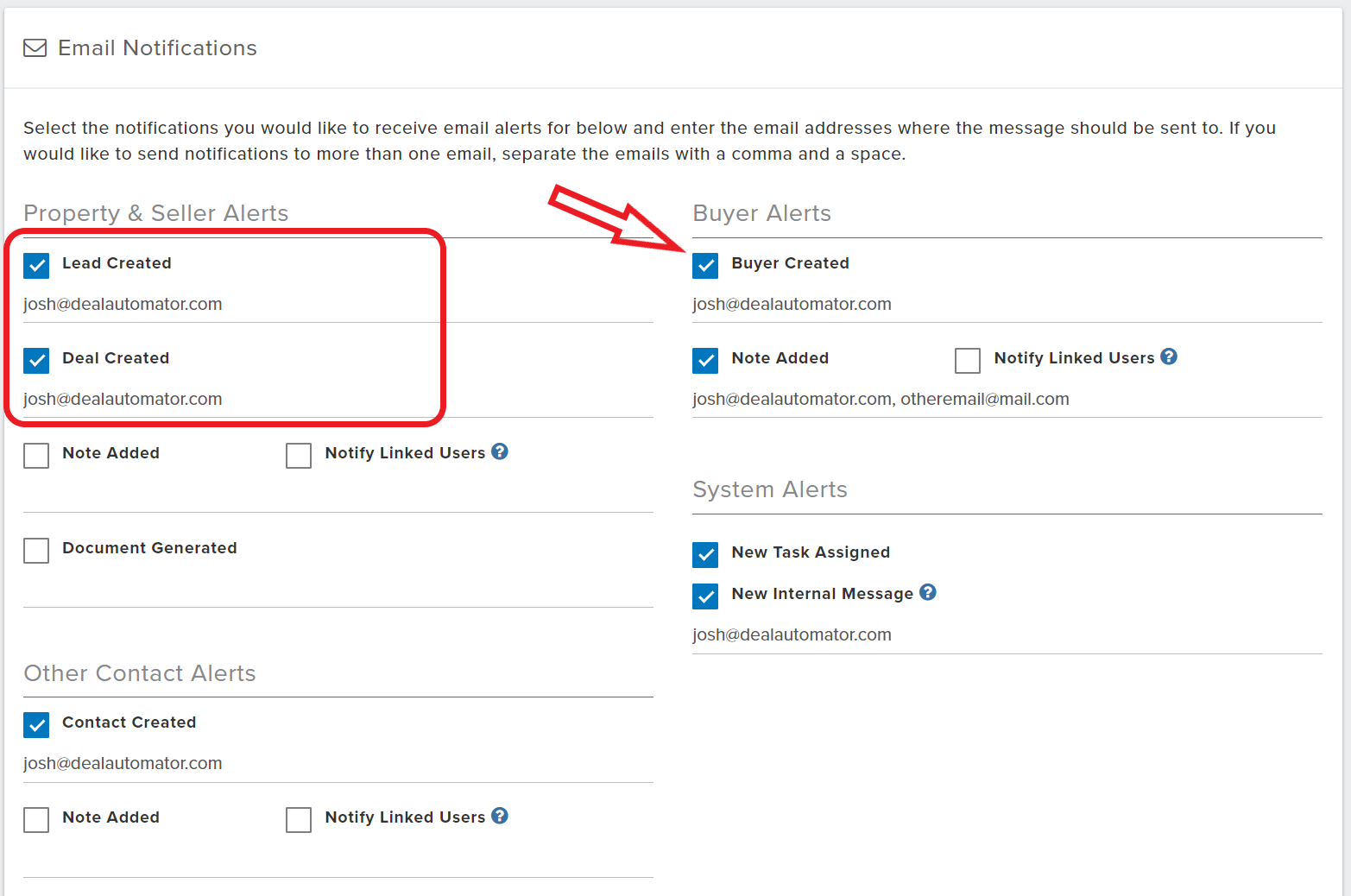
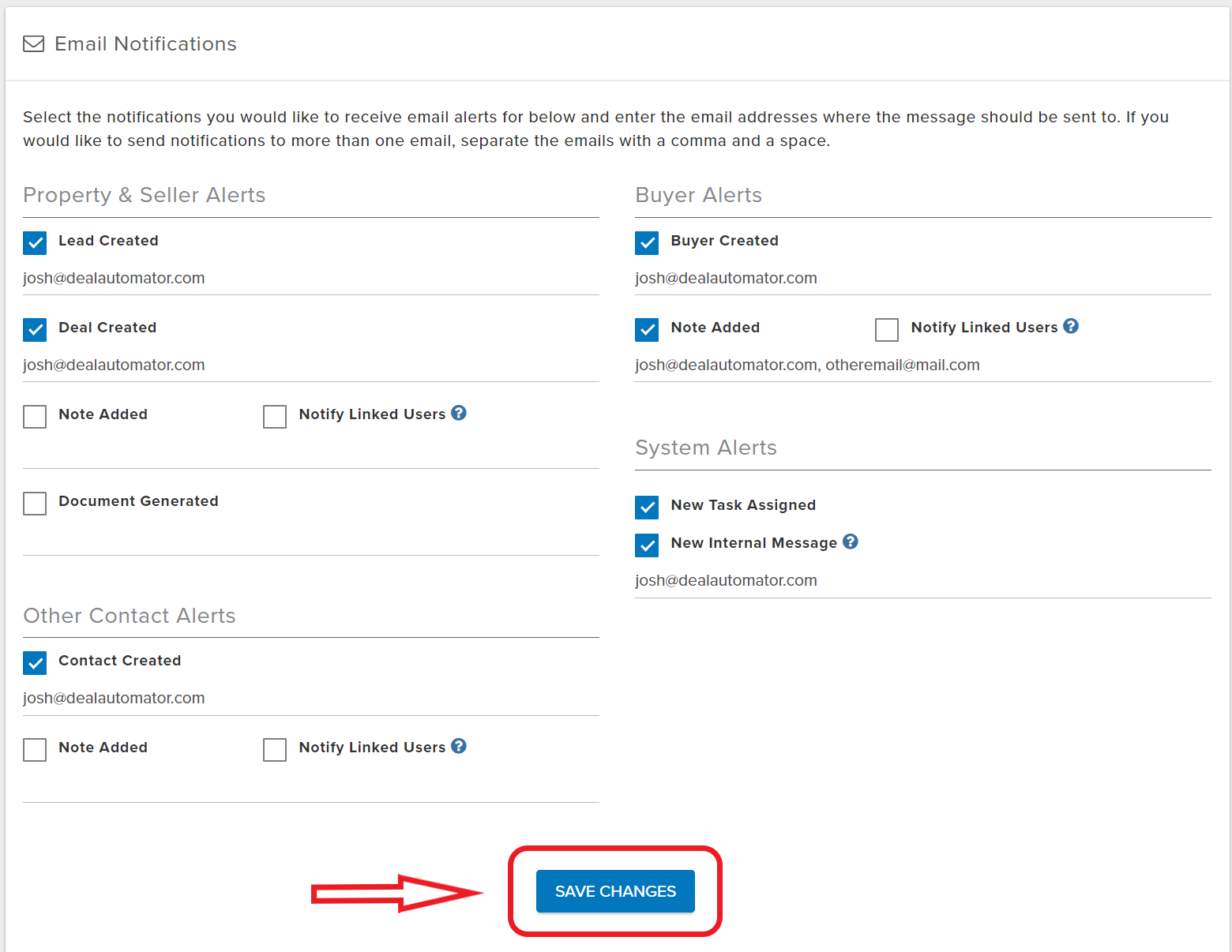
QA Team
Comments