Begin your lead search and refine your list using the variety of filters available.
1. Select Leads
Select the leads you would like to LeadTrace by clicking the checkbox to the left of each lead.
2. My Leads Drawer
Click on the My Leads drawer button located at the top right.
3. LeadTrace
Click the LeadTrace button to the right of the SAVE PROPERTIES button.
4. Choose Delivery Method
A CSV (spreadsheet) will be delivered via email and can be found in the 'BELL' icon at the top of the screen.
If the 'Save to contacts to CRM' is selected, the phone number will automatically save to the WORK PHONE field within the contact file. You will find the remaining phone numbers and email addresses in the CSV file.
5. Create a Contacts Tag
If you choose to Save to Contacts, you will be asked to create a Tag to help you filter and locate your LeadTraced list later within your Contacts List View. This is optional. We will automatically create a tag titled LeadTraceto help you keep track of all your LeadTraced leads.
6. Accept Terms & Conditions
Scroll through to the bottom of our Terms & Conditions in order to click ACCEPT and proceed.
7. Review & Place Order
Review your order total on the final step. If you have a Credit Balance from a previous order you will be able to use your credits here. We will only allow you the option to enter Payment Information if you do not have enough credits to cover the order total.
8. Email Confirmation
Depending on the size of your list, you will receive an email confirmation a few minutes after your order is submitted with instructions. Please keep in mind that larger lists may take longer to complete.
9. Delivery
Download to CSV
You will receive an email confirmation when your lead list is ready, however, you can also find a CSV of your LeadTrace leads in the notifications drawer at the top right of your account.
Click on the notification to download the CSV file to your computer.
Save to Contacts
Navigate to your Contacts List view and click the Tags drop-down at the top of your list. Locate the LeadTrace tag or the tag you created and select it to filter your list.
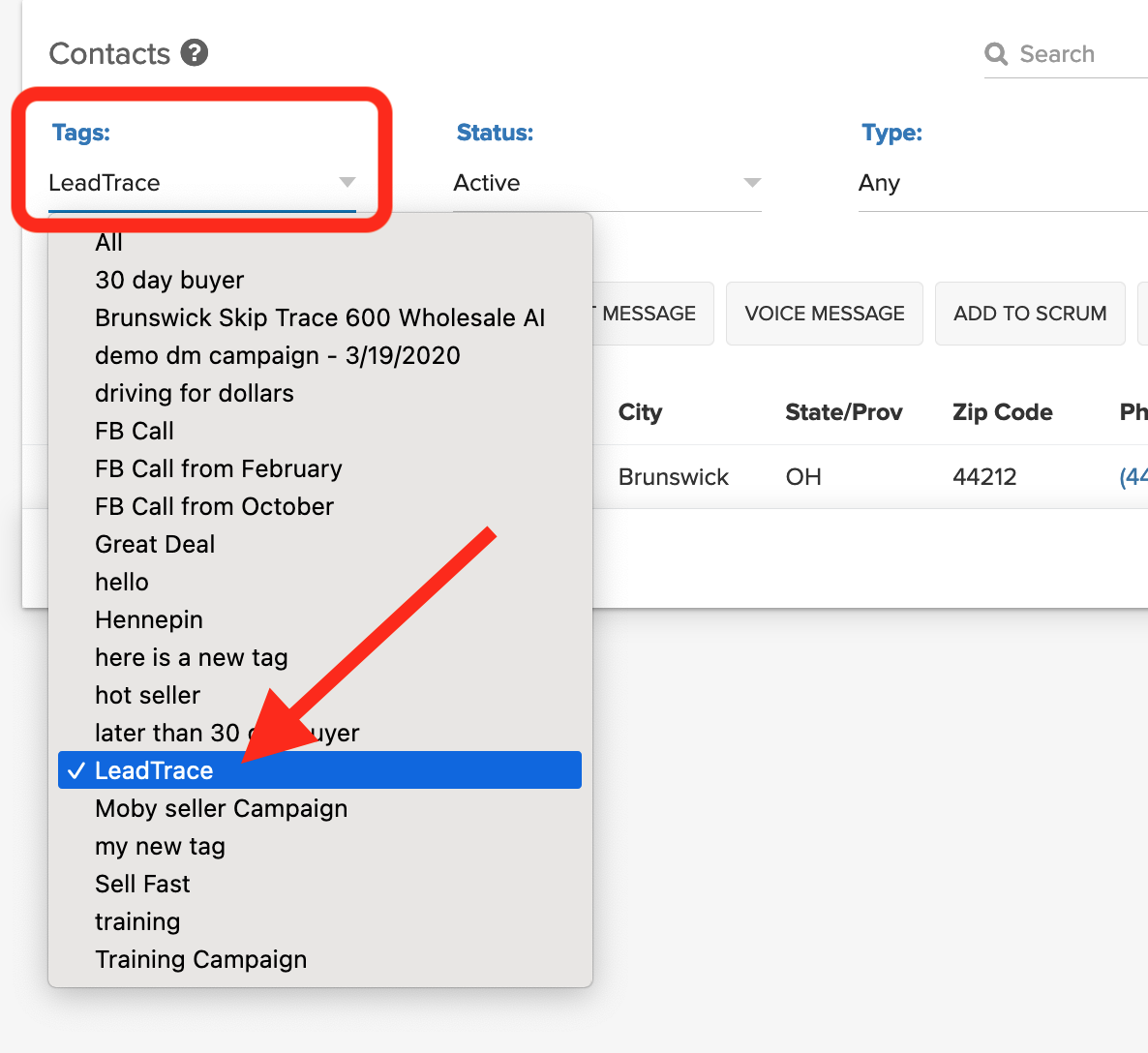
You will see the entire list of leads that were LeadTrace. If we were able to obtain a phone number, it will populate in the WORK PHONE field of the contact file and also be visible from the list view. For the other phone #'s and the email addresses, they will be delivered on the CSV file.
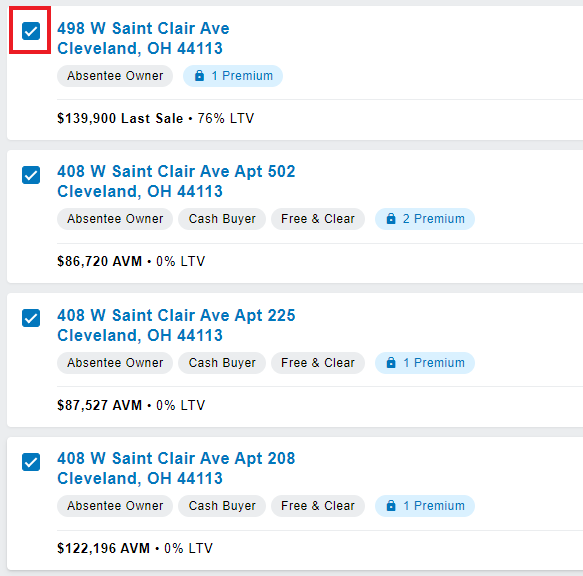
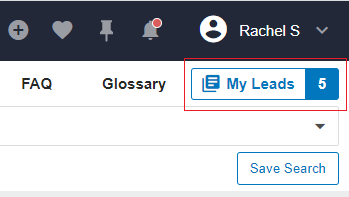
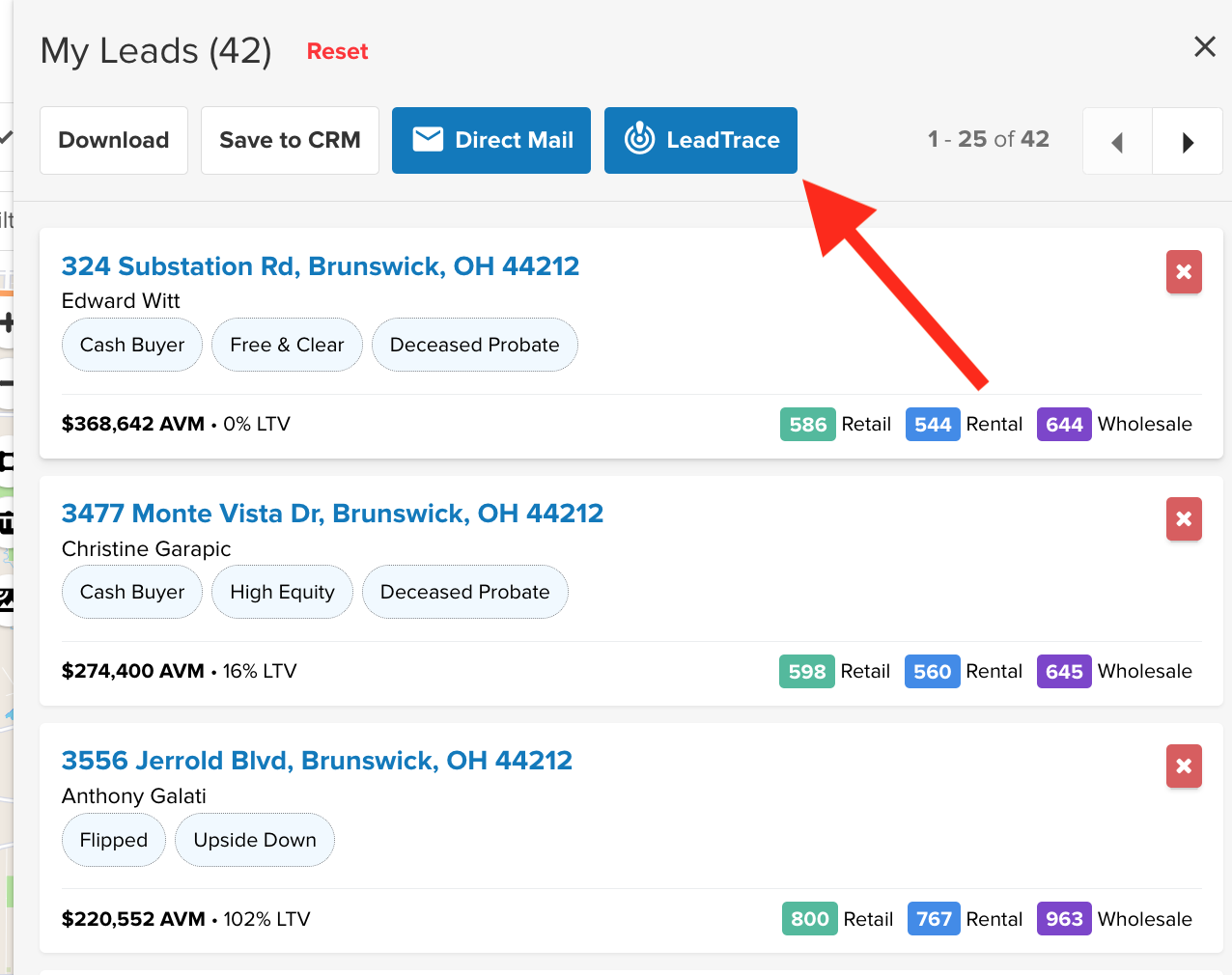

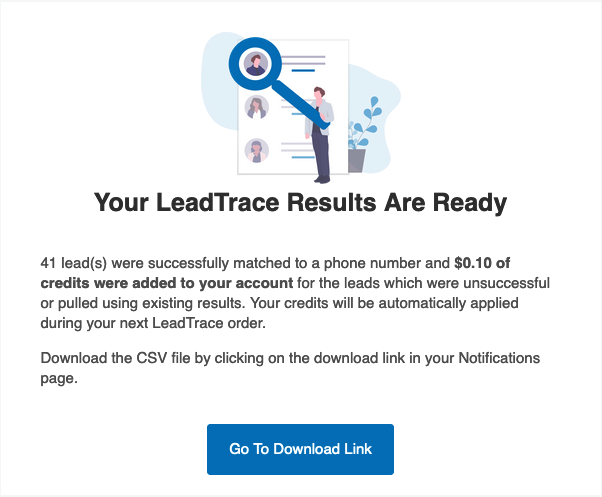
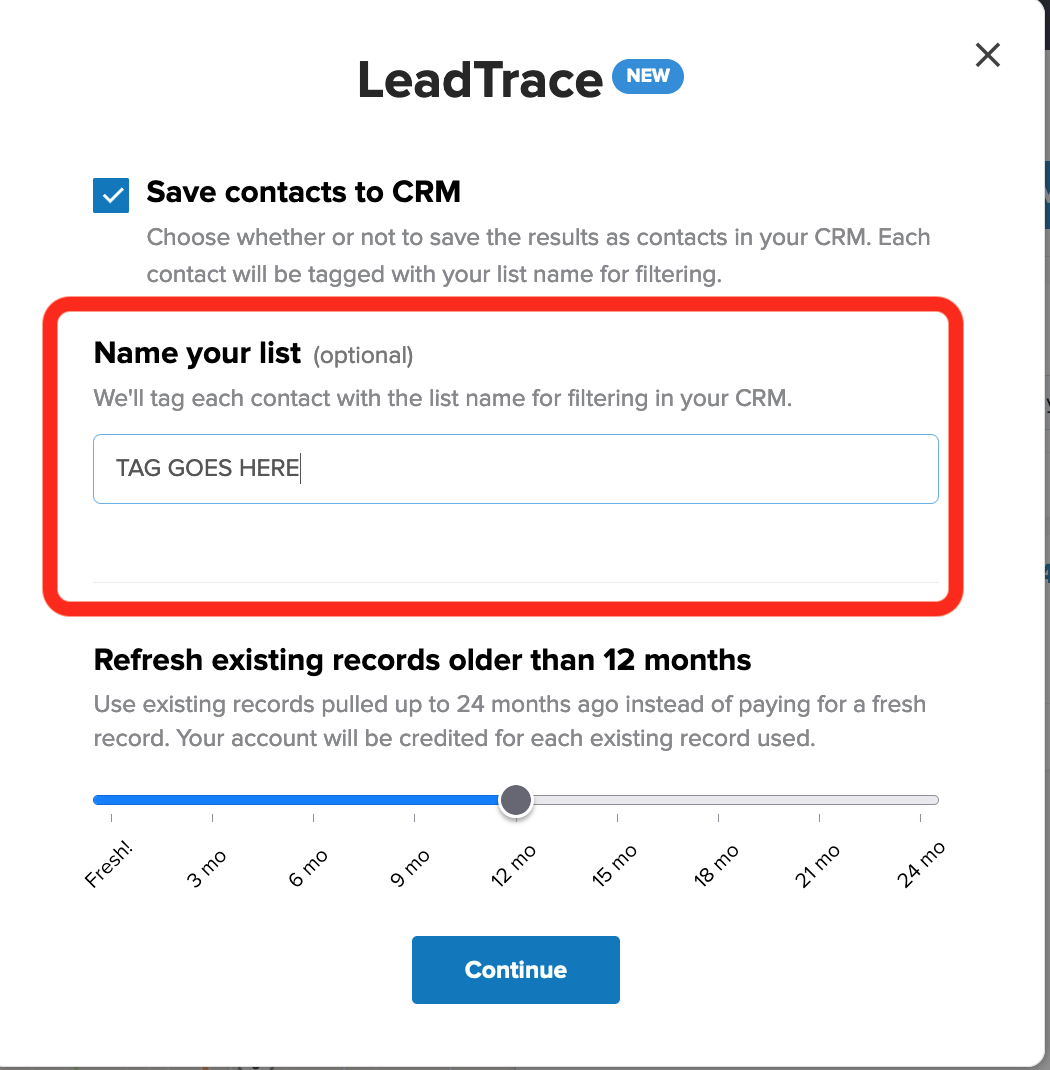
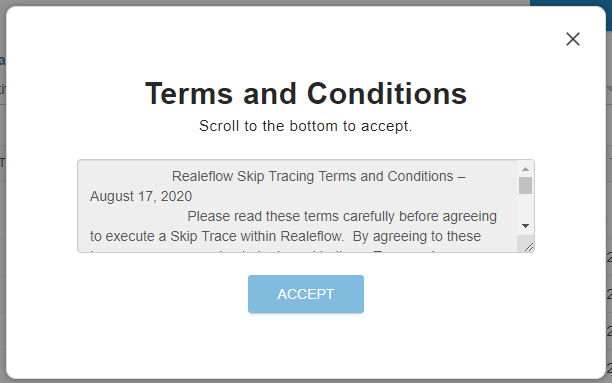
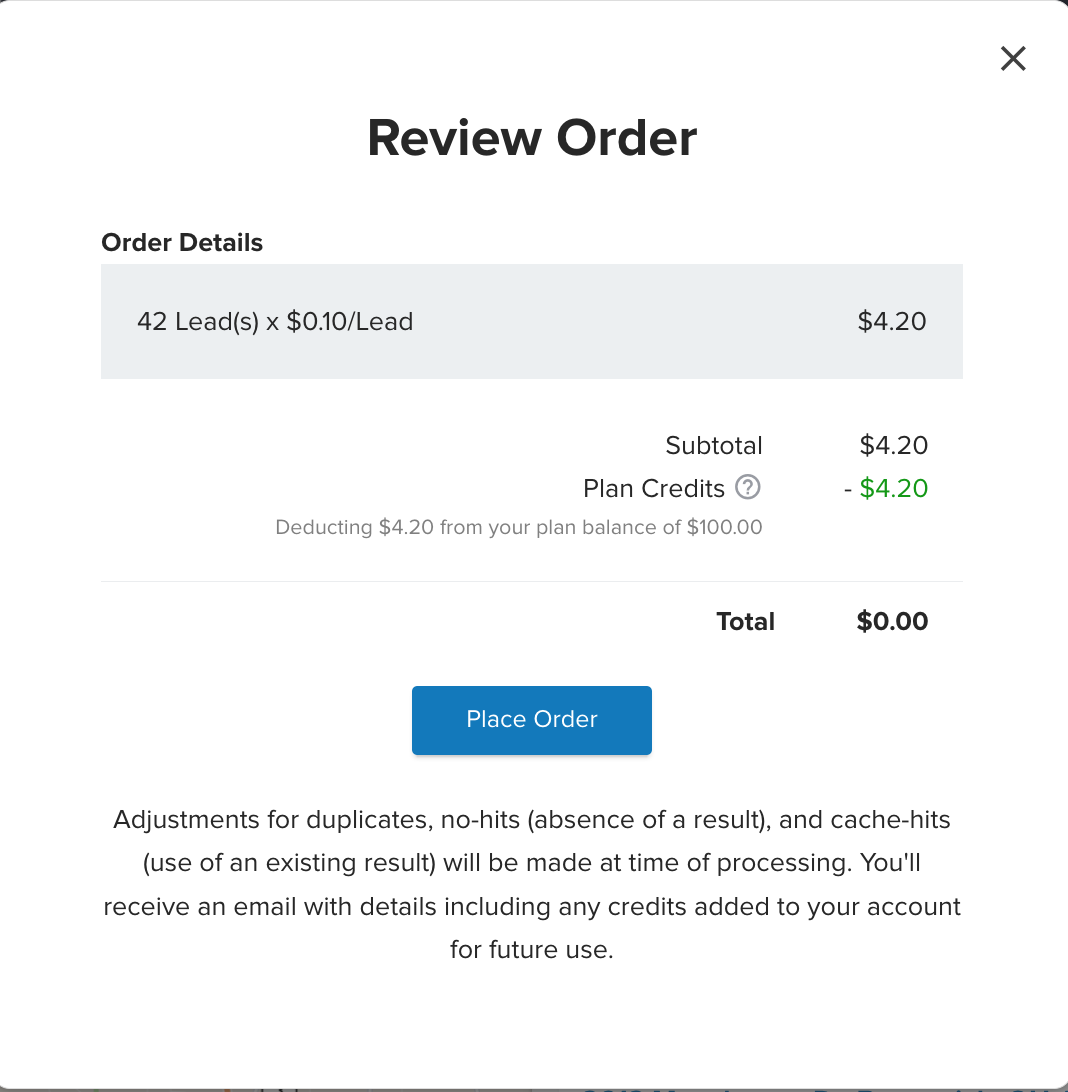
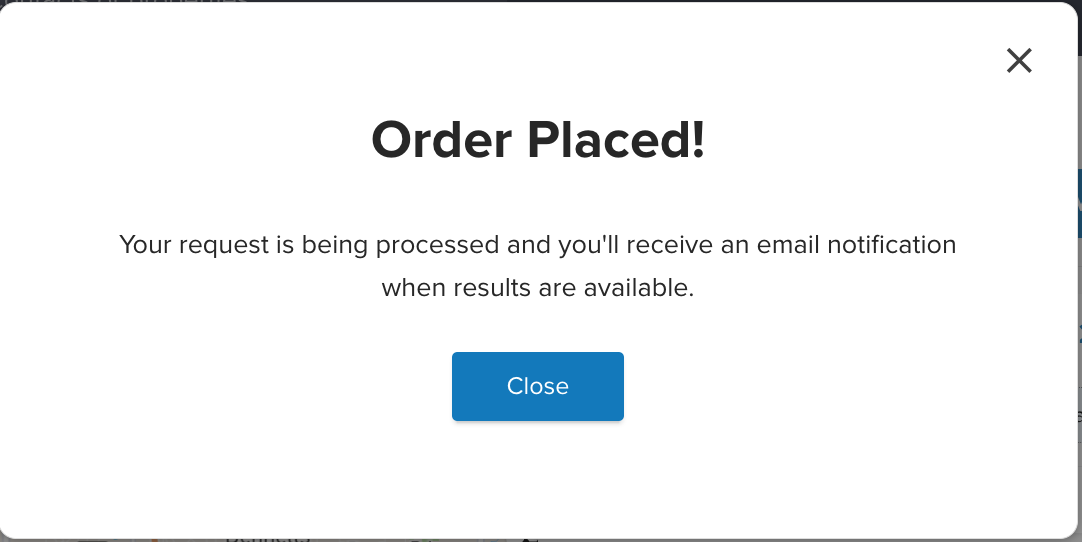
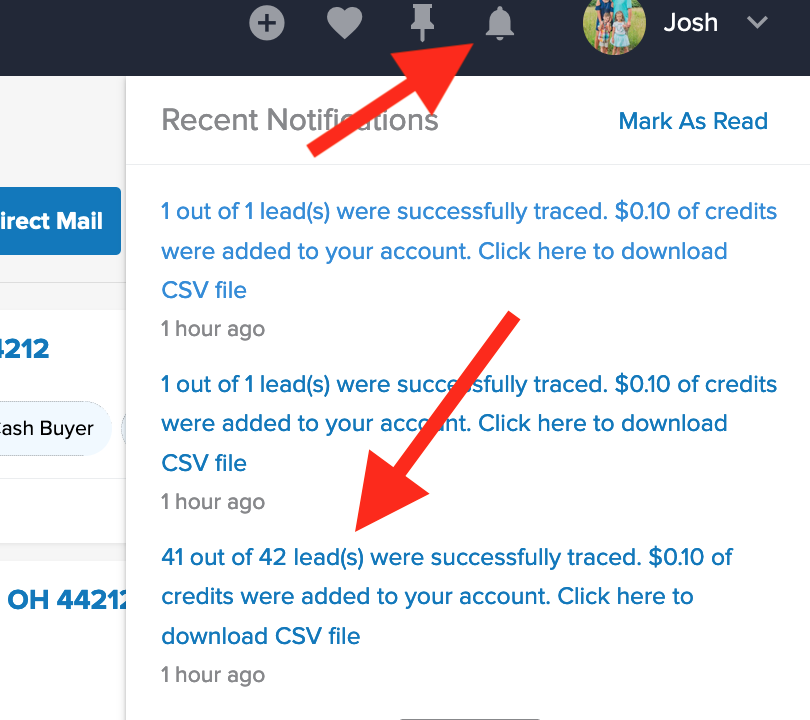
QA Team
Comments