Once you have Filtered a list, you will be able to export/download the list. This will allow you to export the the list as a spreadsheet. When downloading, you can select to have the LeadTraced data (Phone #’s and Email addresses) in the exported Files
You can export/download your list from:
1. The bottom Toolbar within the FILTERS button
This will download/export the list you have filtered.
2. From the MY LEADS button.
Leads can be added to MY LEADS from:
1. The RESULTS screen
2. Within the Properties details page (this is when you click on the property address from the Results screen)
When you click on the Property address to view the Property details, you will also see the Owners phone # &/or email addresses we are able to find.
To add leads to the MY LEADS button, you can:
1. Add individually by clicking on the box to the left of the address.
2. ‘Select Page’ or ‘Select All’ by click on the Drop Down arrow just above the top property. This will allow you to ‘Select Page’ or ‘Select All’. Select All is selecting the entire list
- Note - will be be 25 properties on the Page. Clicking in the Box to the left of the arrow will also select the page.
3. Click on the Property Address which will bring you into the Property Details Page. Click on ‘ADD to My Leads’
To go back to the Filtered List, click on 'BACK TO LIST'
Once you have added Leads to the MY LEADS button, you will click on the MY LEADS button, then select 'Download'
When downloading, you can select to have the LeadTraced data (Phone #’s and Email addresses) in the exported Files.
++ Please Note: There are specific plans that include the LeadTraced data option in the download/export. If you do not see this, please check with the team at CleverInvestor about this option. They can be reached at support@cleverinvestor.com
When the list is ready, you will find the results in the 'EXPORTS' button
Click on the EXPORTS button. This will open a window that will show the downloads/exports completed. Click on DOWNLOAD to save the file to your computer.
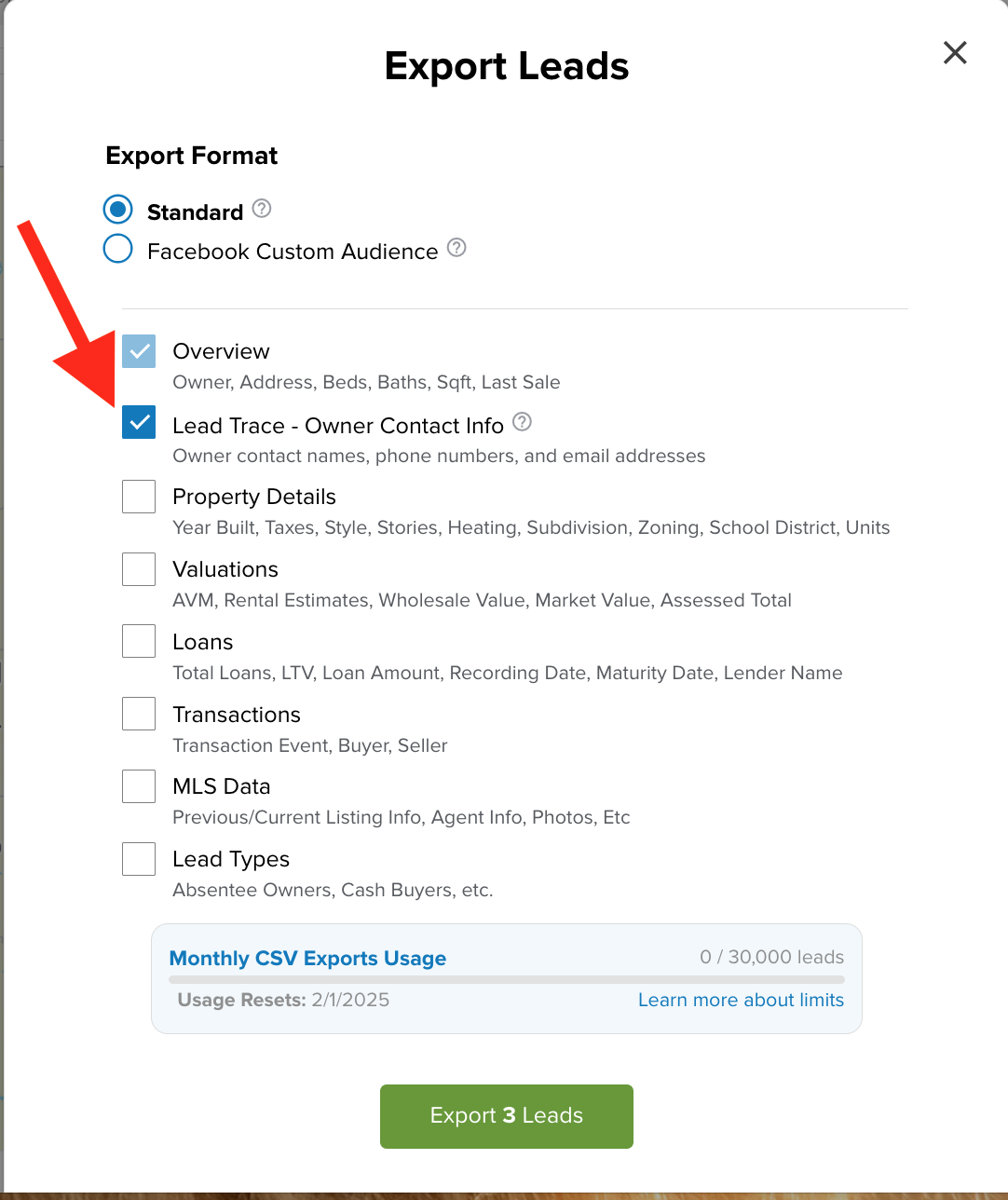
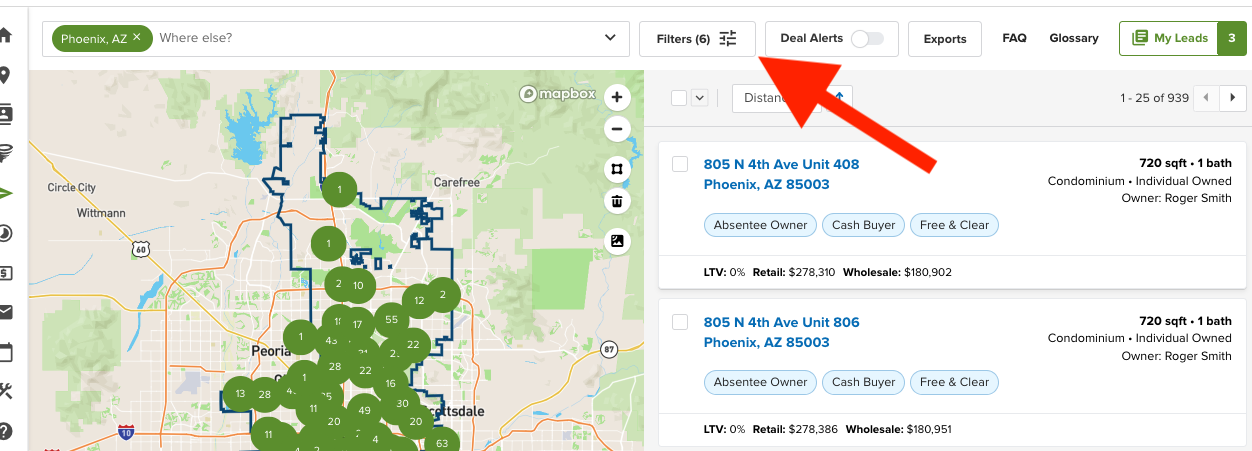
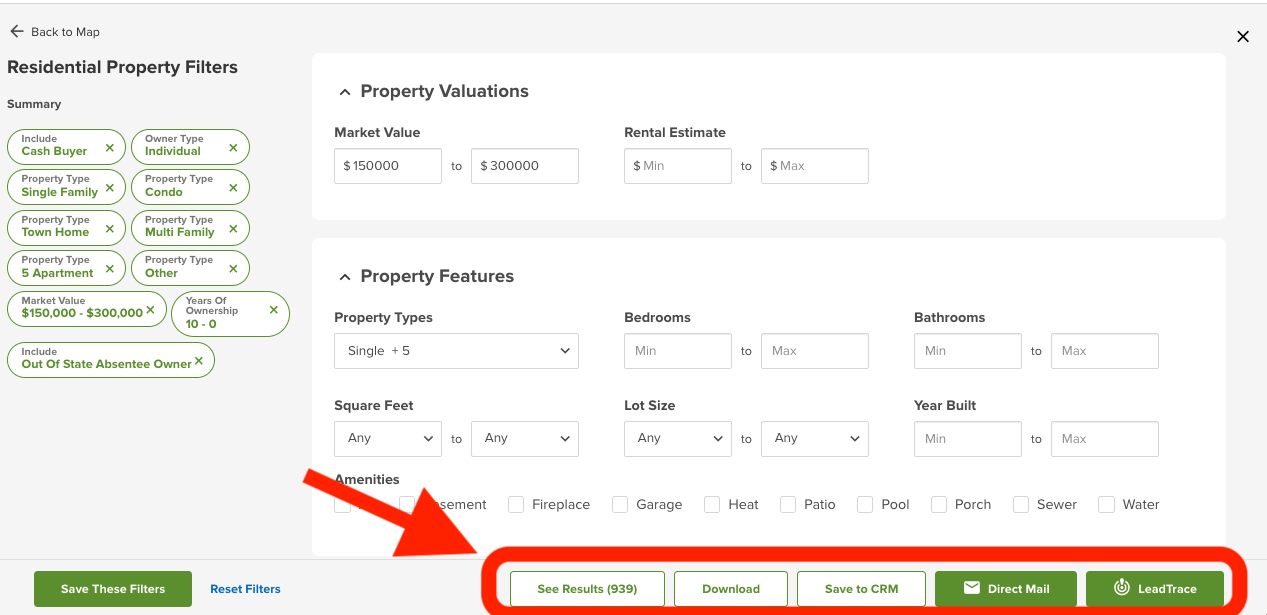
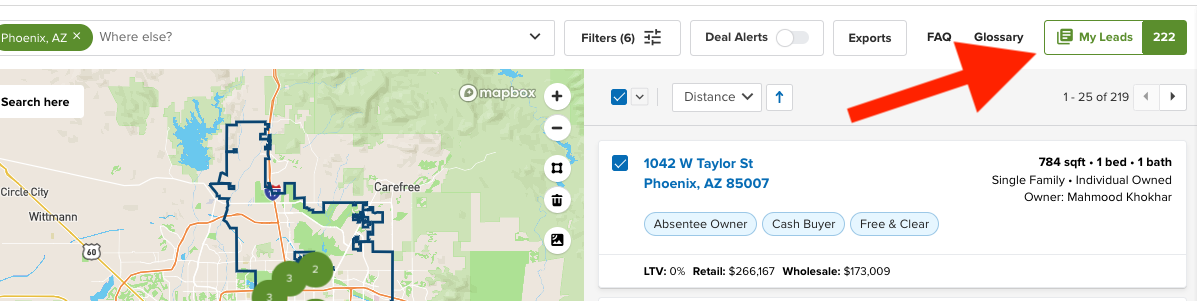
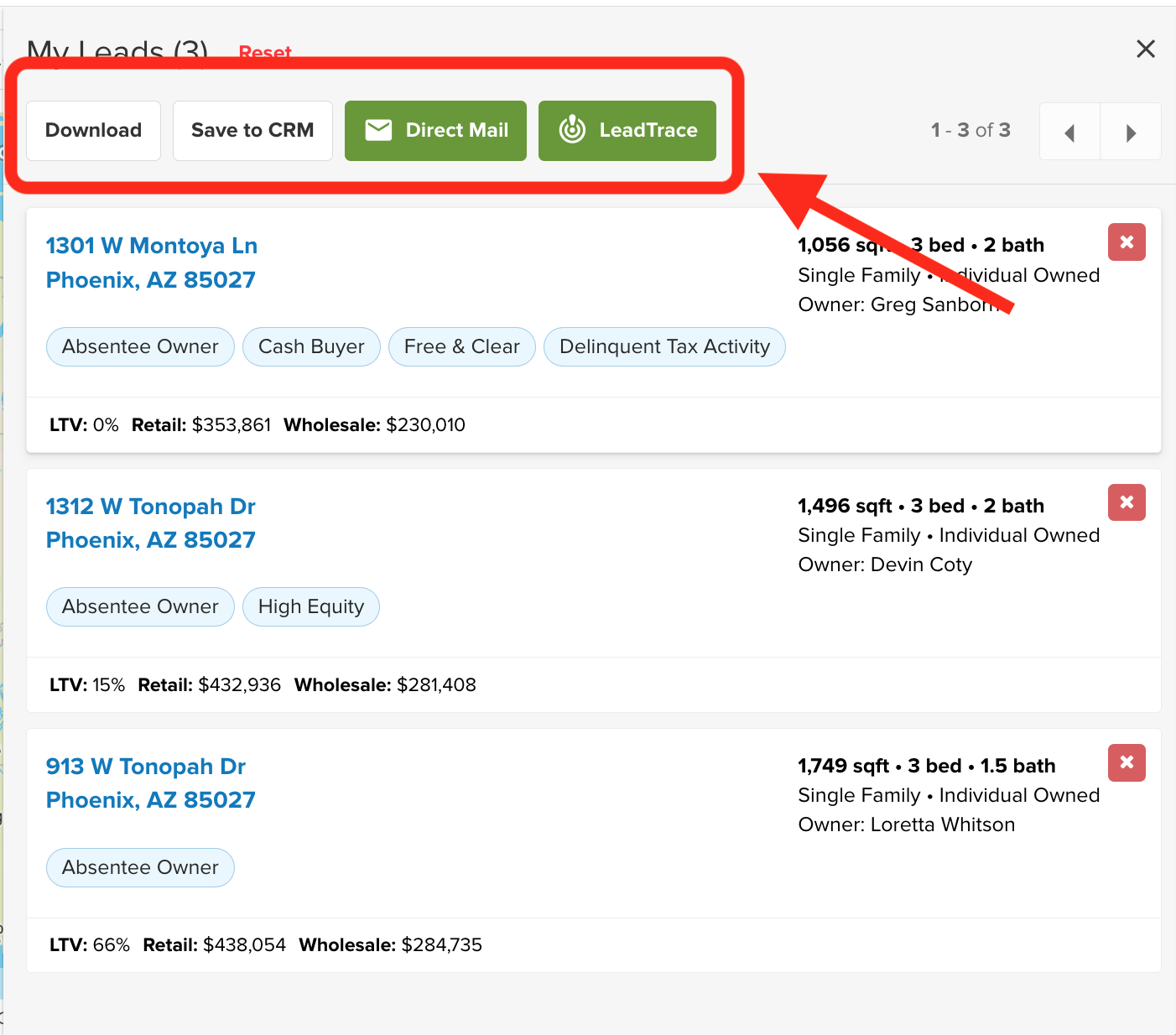
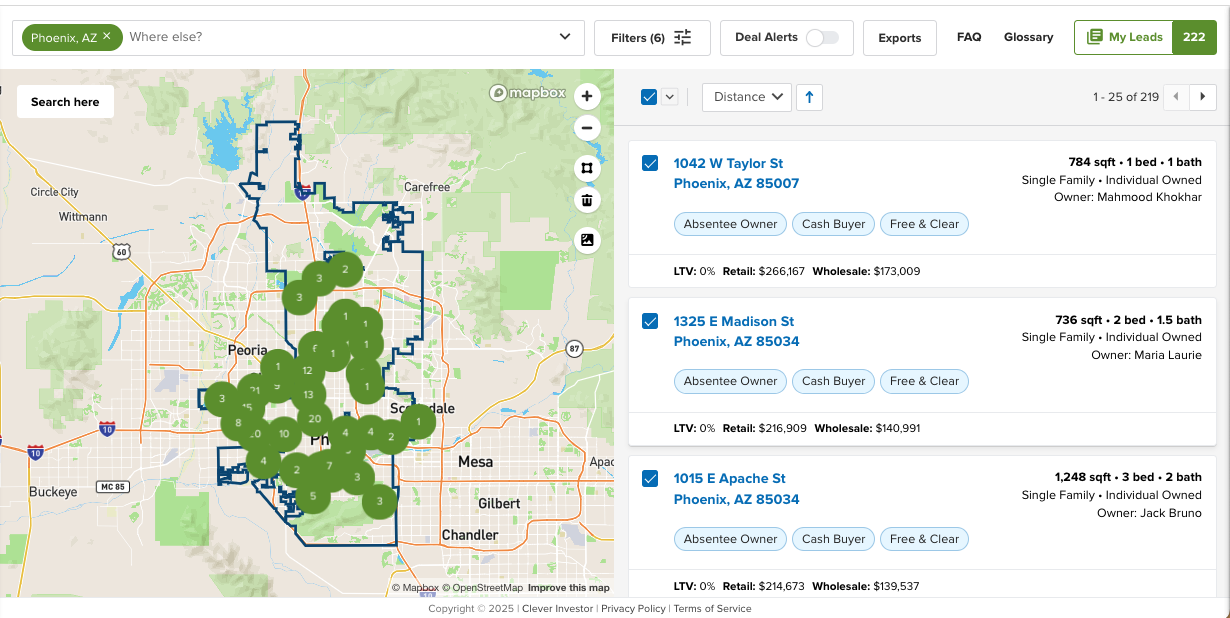
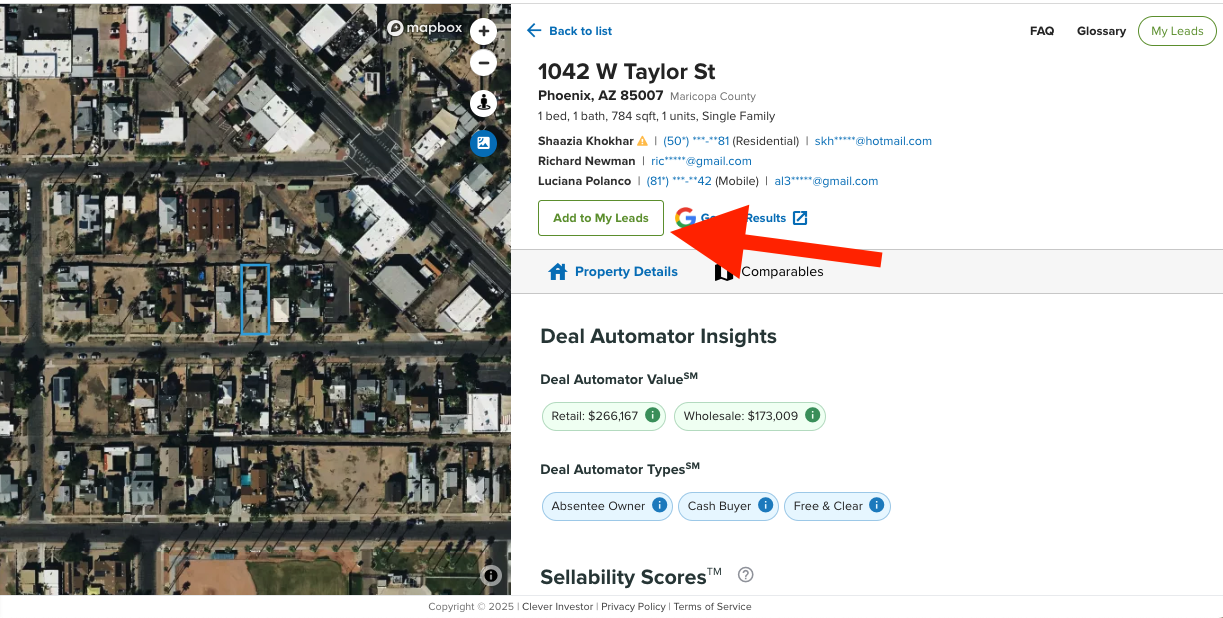
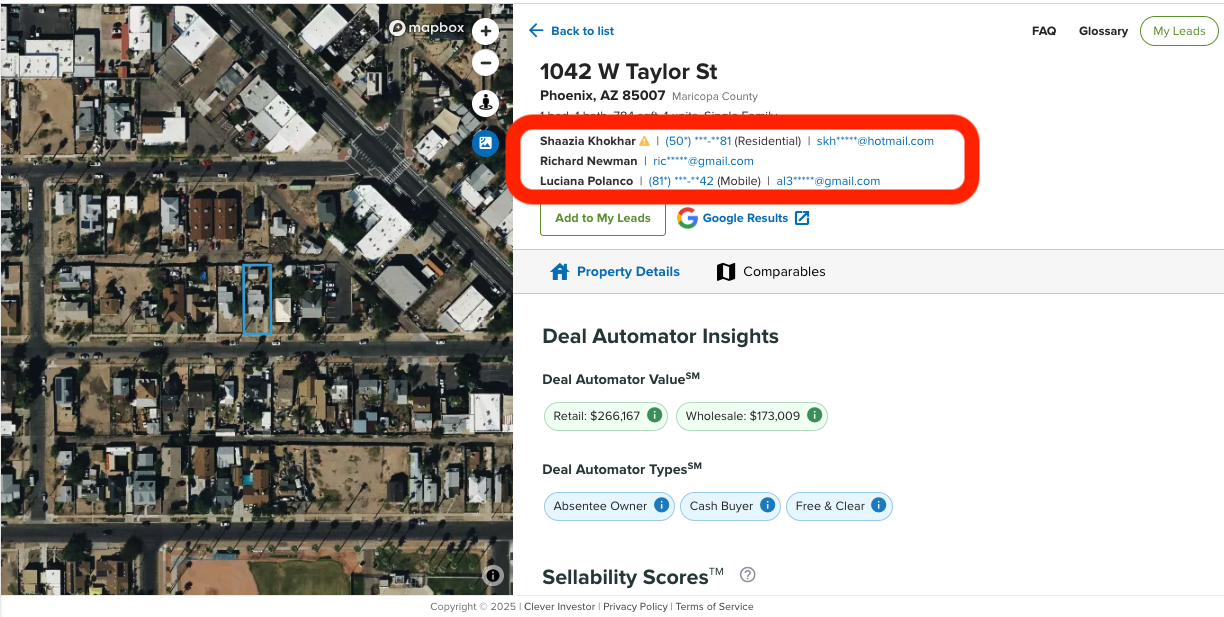
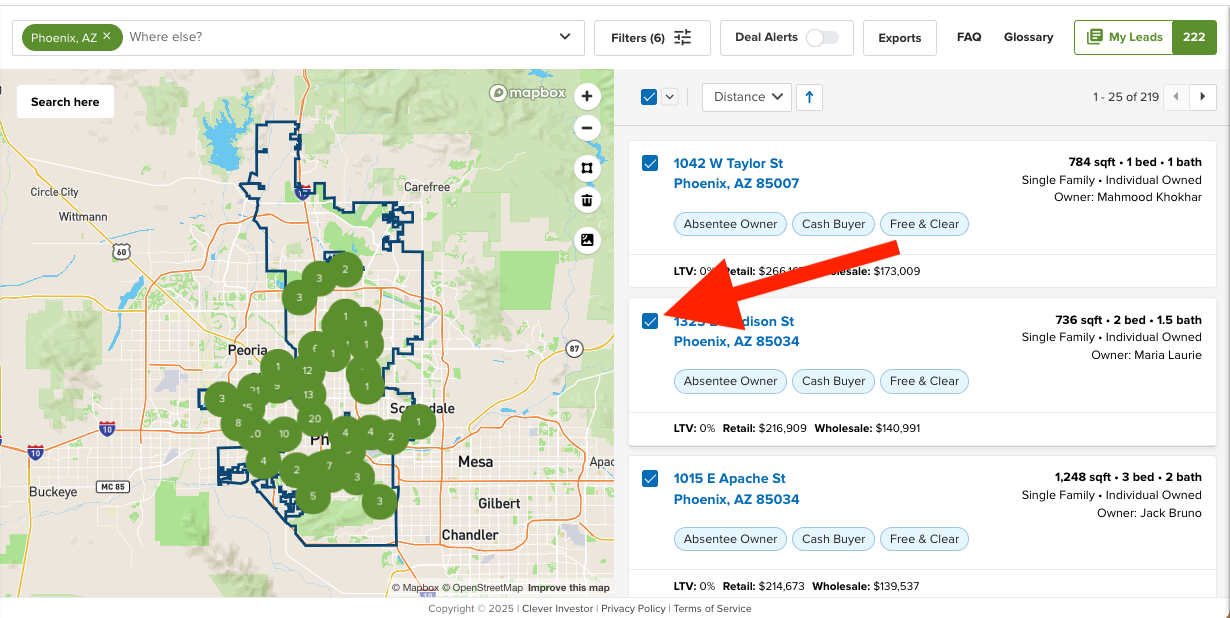
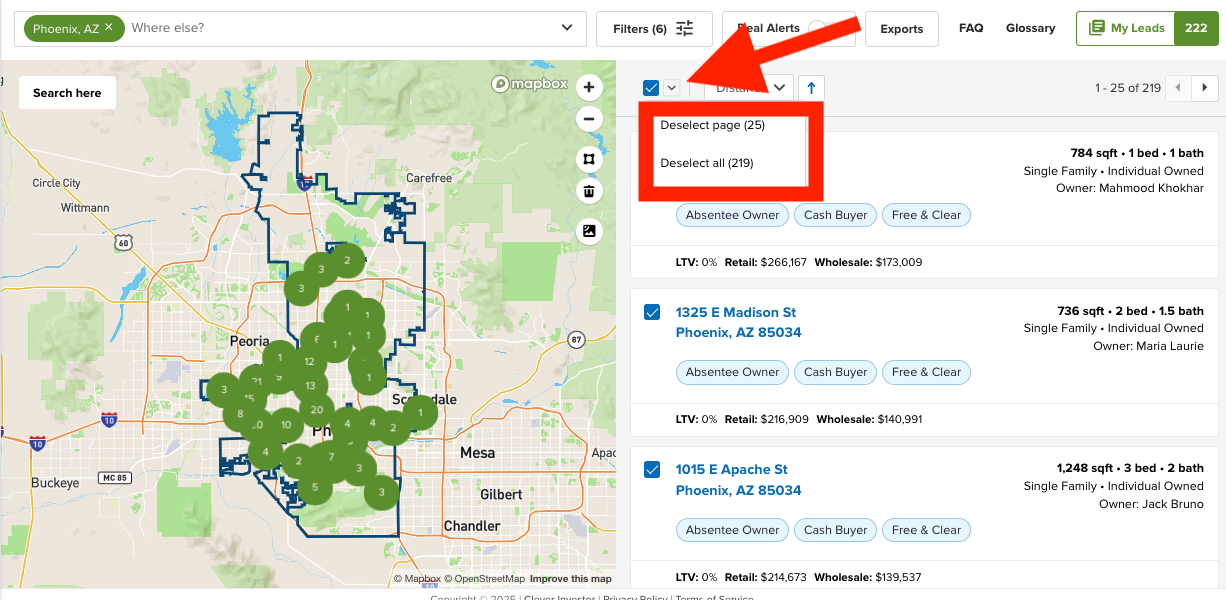
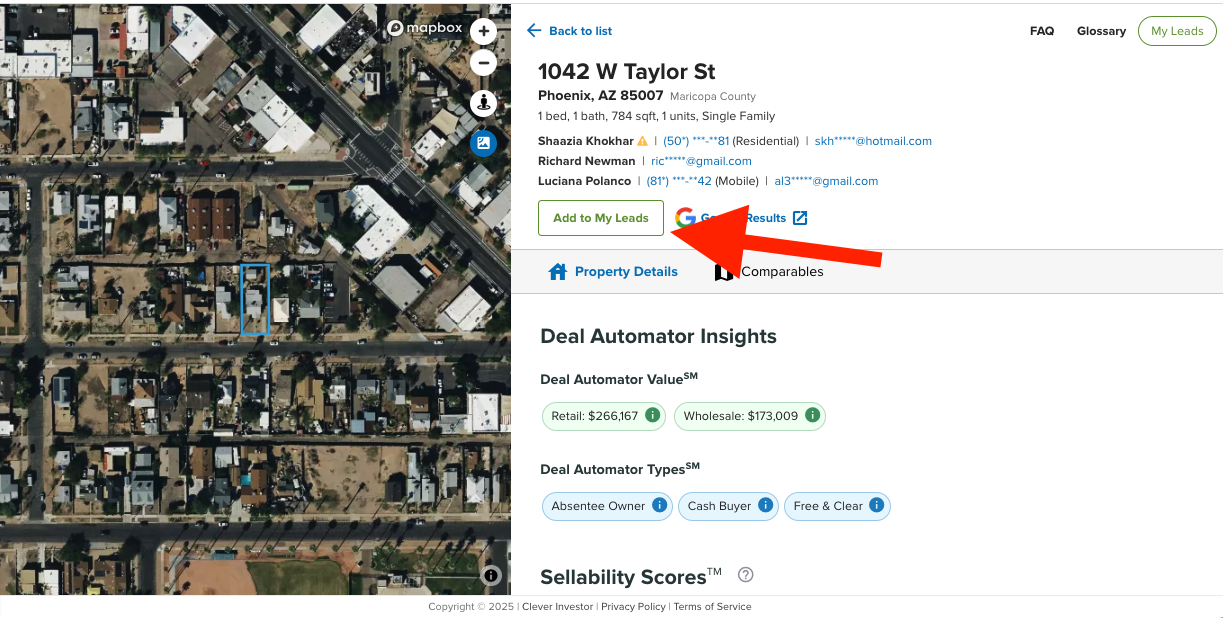
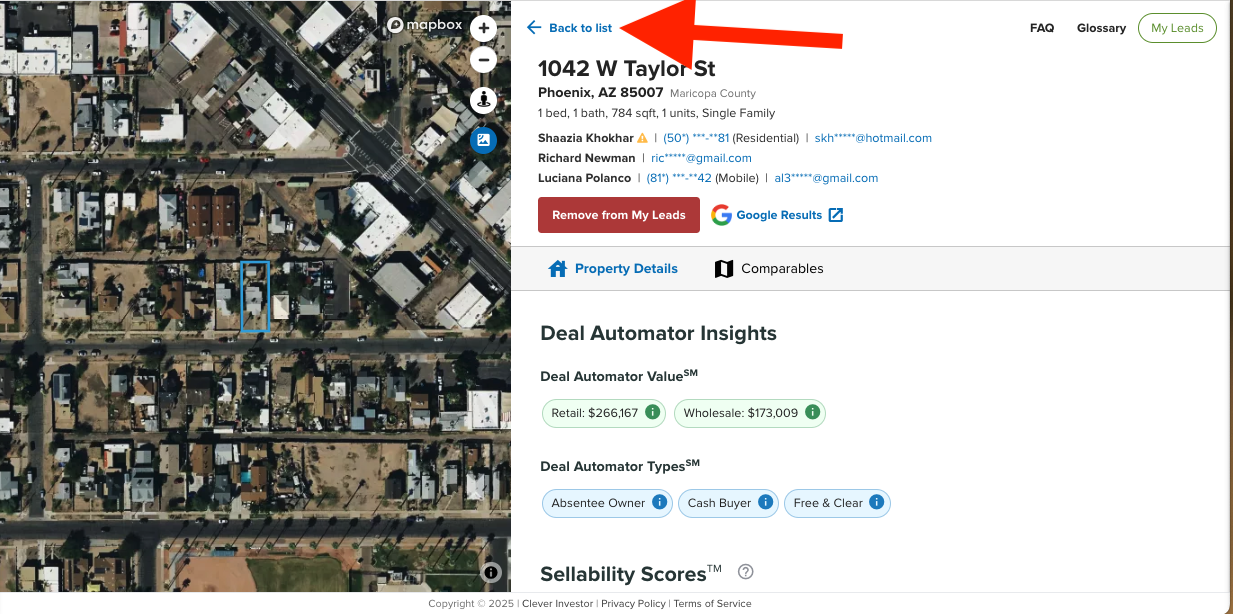
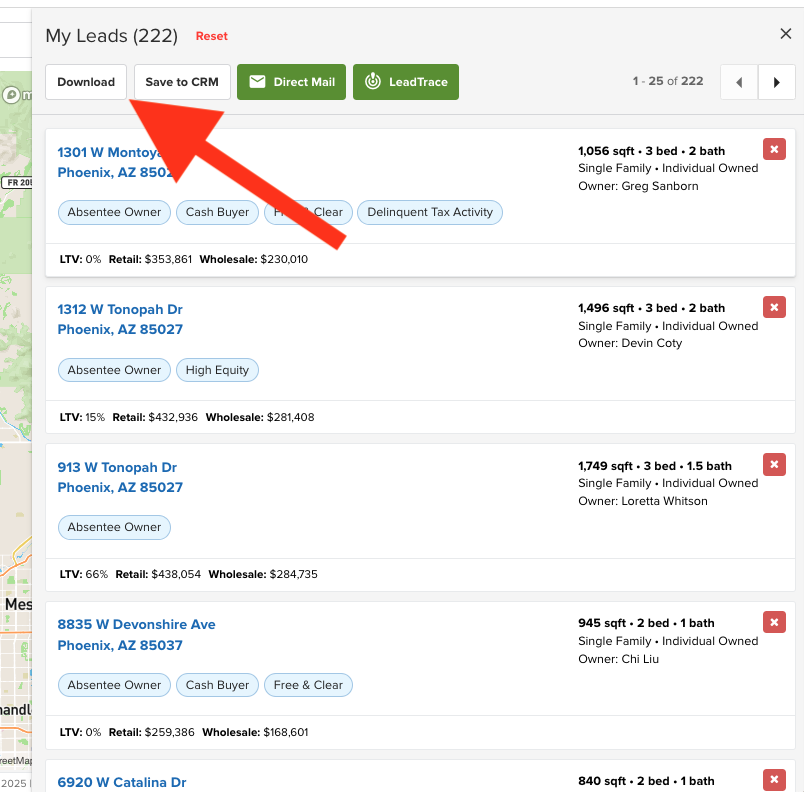
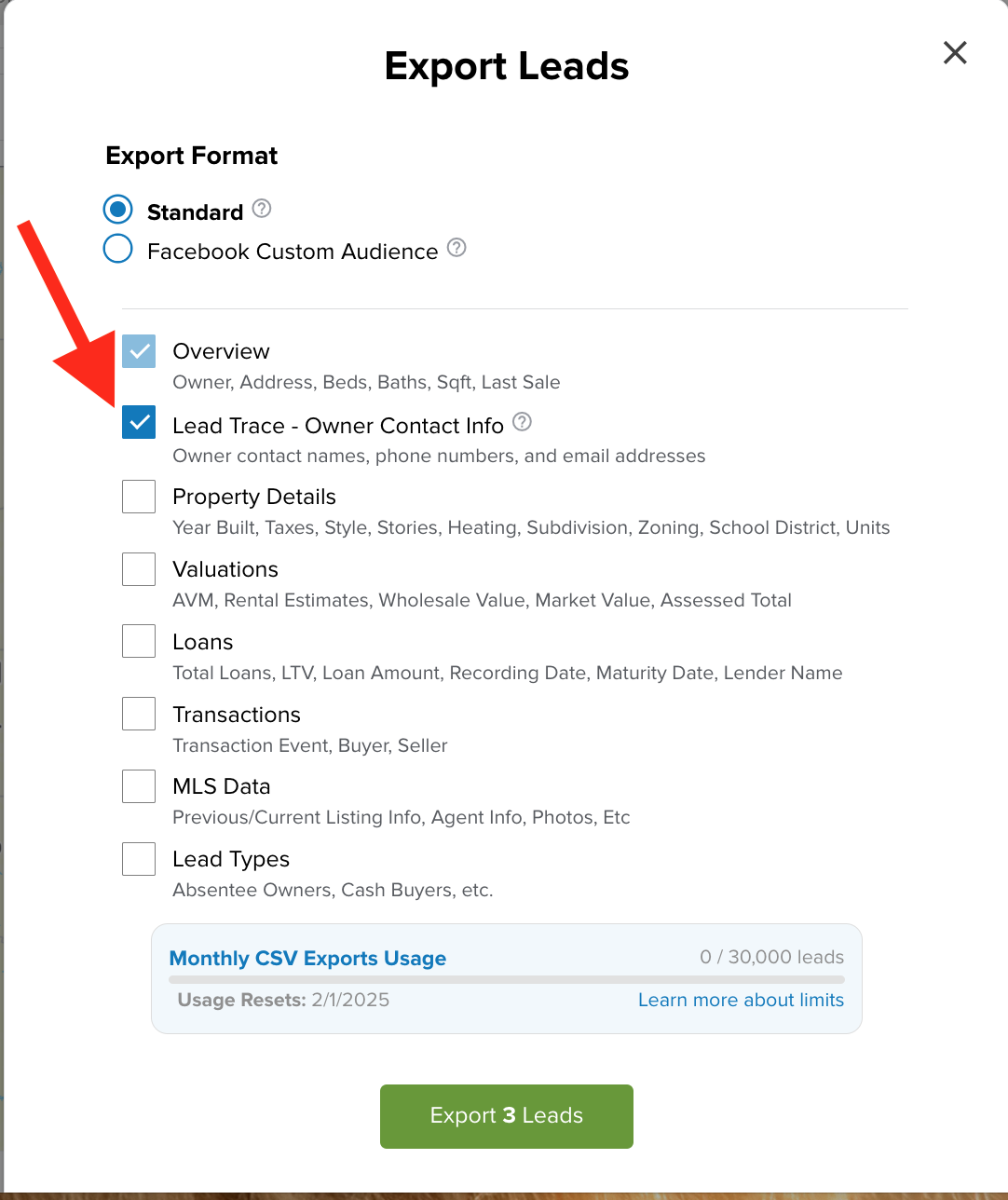
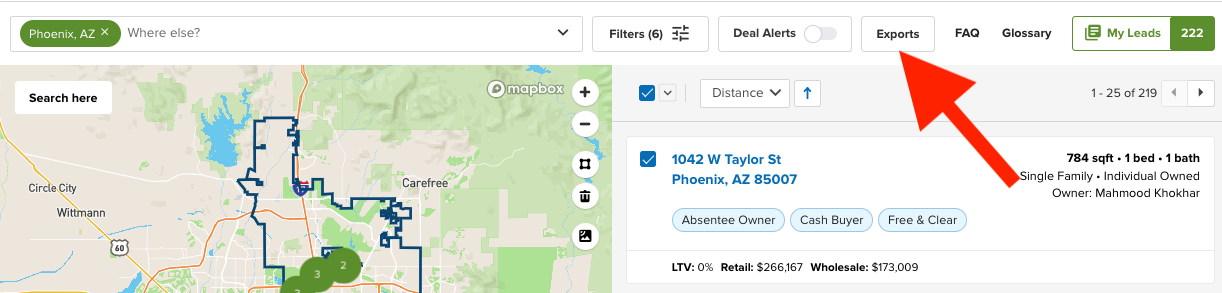
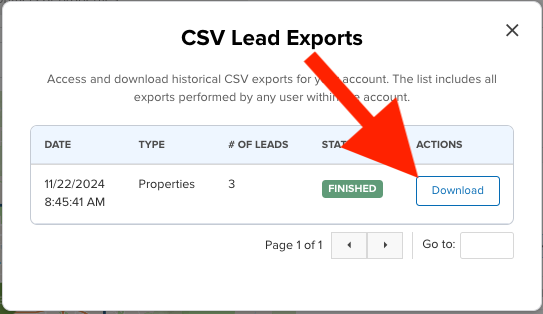
Josh Tobias
Comments