In this article, we will go over how to update the billing information within your account. Whether you are adding a new credit card on file, updating a current credit card on file, removing a credit card from your account or selecting the default credit card on file we cover it all in the how to video and article below.
**Default credit card is used for monthly payments
How to add a new Credit Card to your Account:
1. In the top navigation, go all the way to the right to the Account/Admin section:
2. In the Drop Down menu select ‘Billing.’
3. Next you will see each card you have on file.
4. To add a new card click on the ‘Add New Card’ button
5. In the Pop Up Modal- enter in the details of the new credit card and click the 'Add Card' button
How to update a credit card on file:
1. Once in the Billing Section, to the right of the credit card you will see a blue button with a Pencil Icon, click this button to update the credit card information
2. In the Pop up window, update any necessary information and click the 'Save' button
How to Delete a Credit Card on file:
1. Once in the Billing Section, to the right of the credit card you will see a red button with a 'X' on it, click this button to delete the credit card from the account
**You are only able to delete a credit card on file, when there is an additional credit card on file, and it is set to be the default credit card. You are not able to delete the default credit card on file.
How to set the Default Credit Card in your account:
1. To specify your Default card on file, once in the billing section, and you have more than 1 credit card on file, click on the circle in the ‘Default’ field. You can change this at any time:

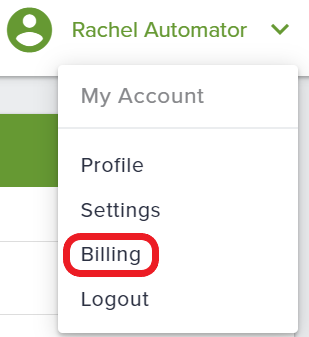


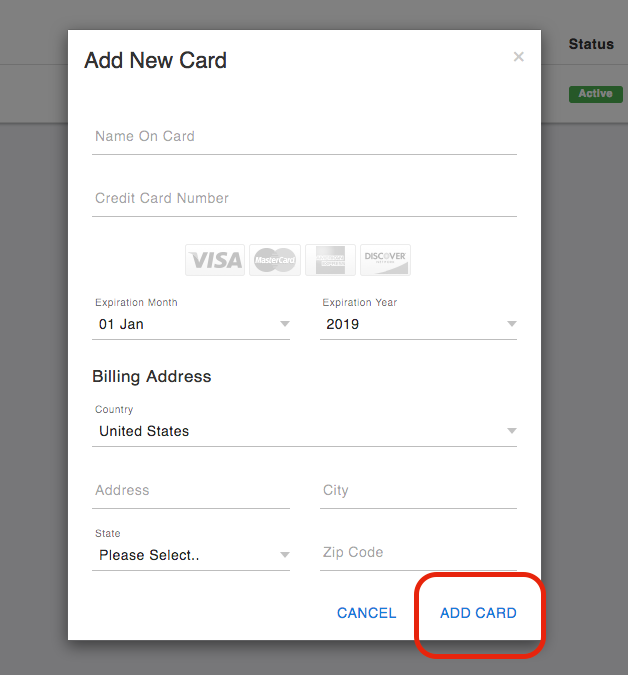

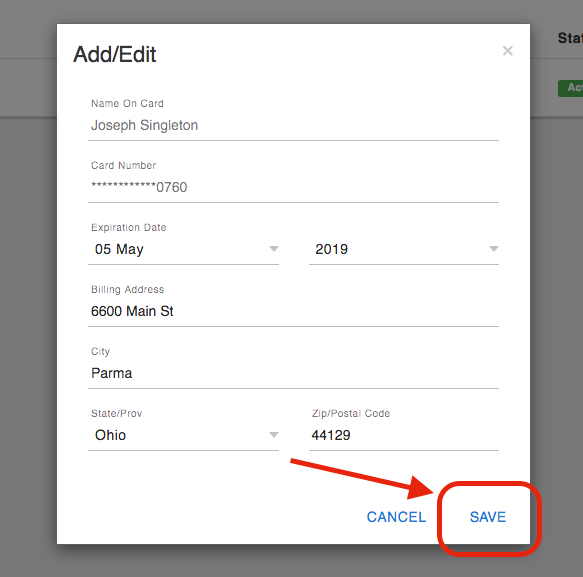


QA Team
Comments