Knowing how to navigate your Direct Mail dashboard is an important part of understanding how all of the pieces work together. From the dashboard, you will be able to:
Campaign List
Once you have started creating your first campaign, it will be visible in the 'Campaigns' tab inside of the dashboard.
If you abandon a campaign during the creation process, it will be saved as a draft. This is made clear by the grey 'draft' tag found to the left of the campaign name. Simply click on the campaign to resume your work inside of the direct mail wizard.
Once a campaign has been successfully submitted, clicking on the name will take you to the campaign dashboard, where you will be able to review your order details, track your pieces, and manage your recipient list.
The columns to the right of the campaign name will provide the audience type, campaign creation date, source of your leads, campaign status and number of recipients. A completed campaign will show one of the two statuses:
Active - In progress, future mailings scheduled
Completed - All mailers have been sent, no future mailings scheduled
Tracking Phone Numbers
The tracking numbers tab will allow you to purchase new numbers, as well as manage your forwarding and auto-renew settings.
To learn more about tracking numbers, please read this article.
Direct Mail Settings
Inside the settings tab, we have added the ability to edit some default information, in order to save you time during campaign creations. You can add default contact information, as well as your return address.
If you would like to receive a copy of campaign mailers, click the checkbox next to 'Mail a copy to myself'. All of this information will be prefilled on the second step of the direct mail wizard. If you need to edit it at that time, you can do so.
If you have a direct mail coupon code, click on the 'Redeem Coupon' button in the right-hand corner. Once you enter the code and push submit, the direct mail credit associated with the coupon code will be added to your credit balance. You can find this balance at any time to the left of the 'Create Campaign' button.
These credits will be automatically deducted from your balance during the checkout process of your next campaign.
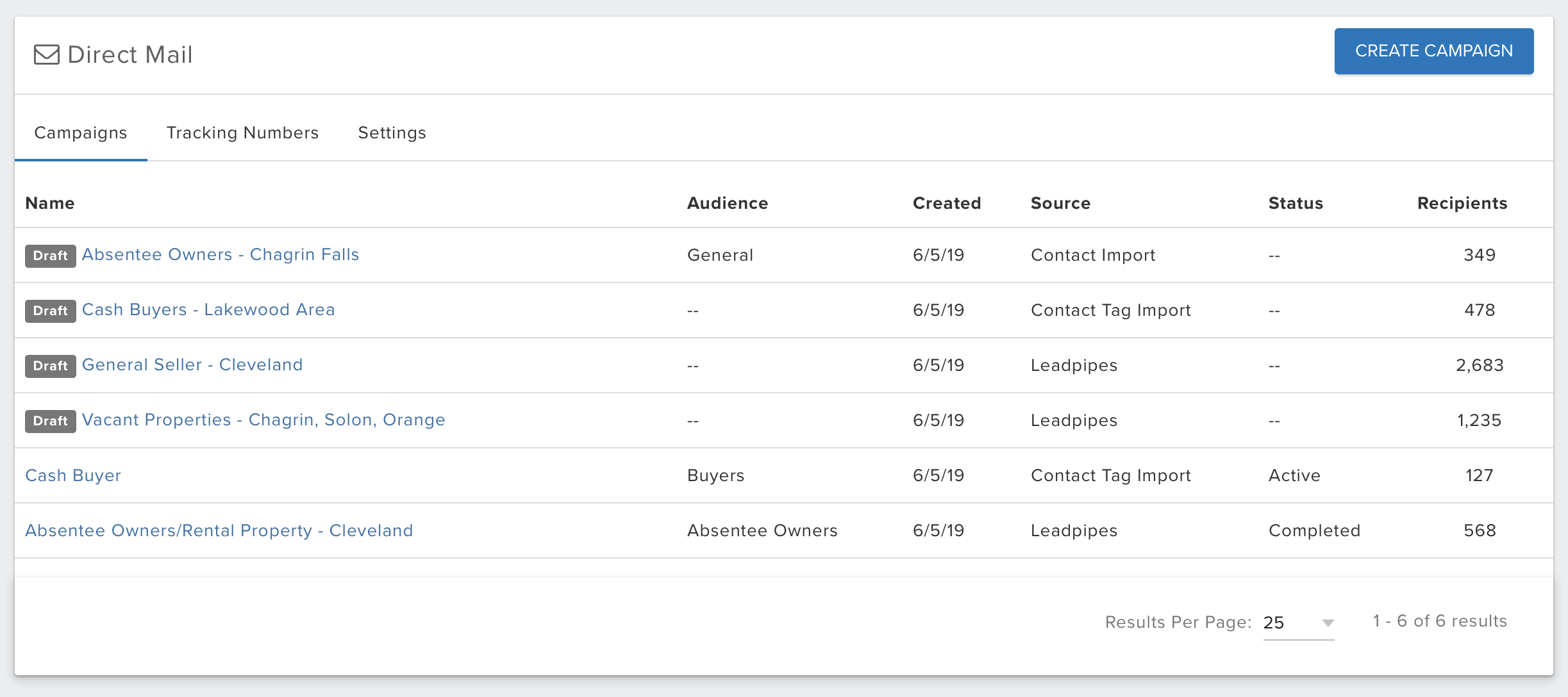
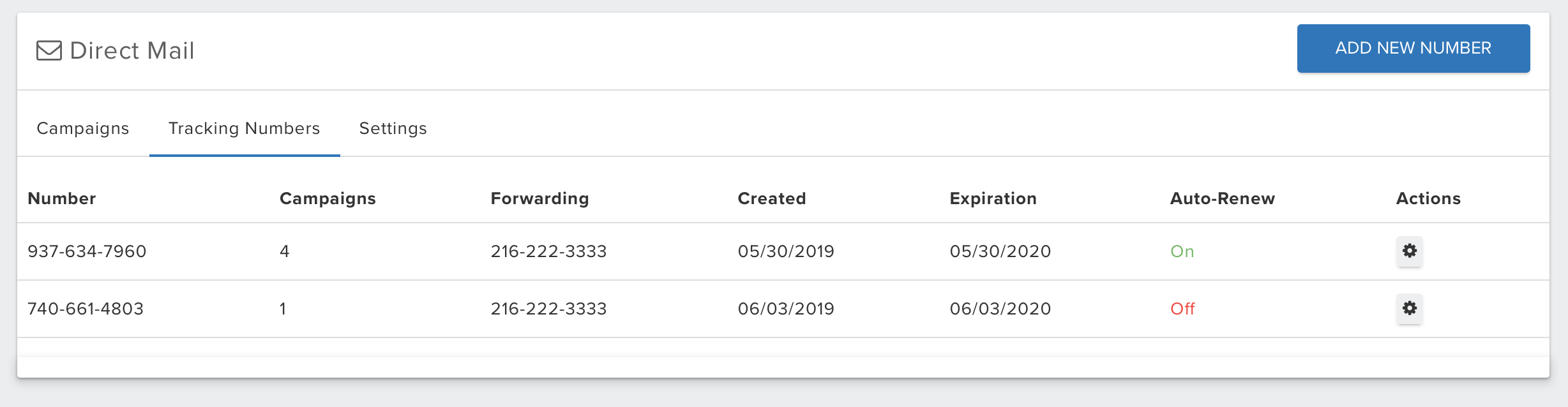
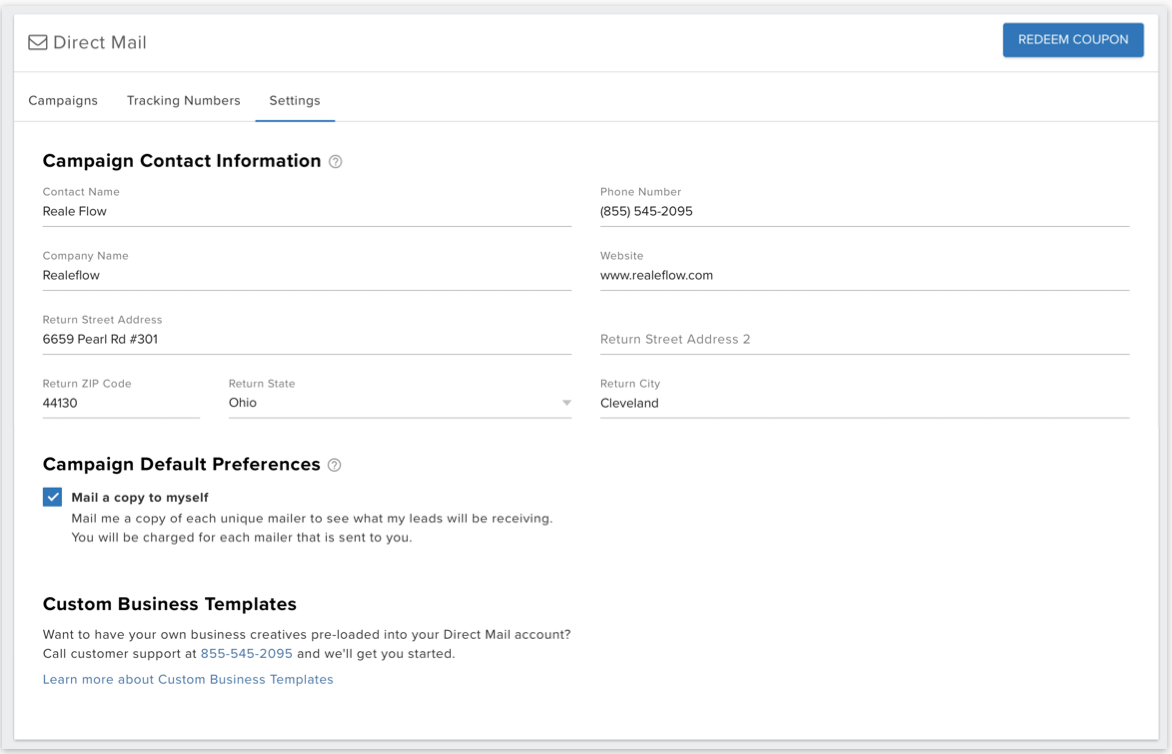
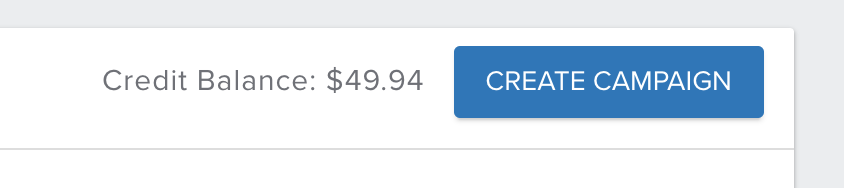
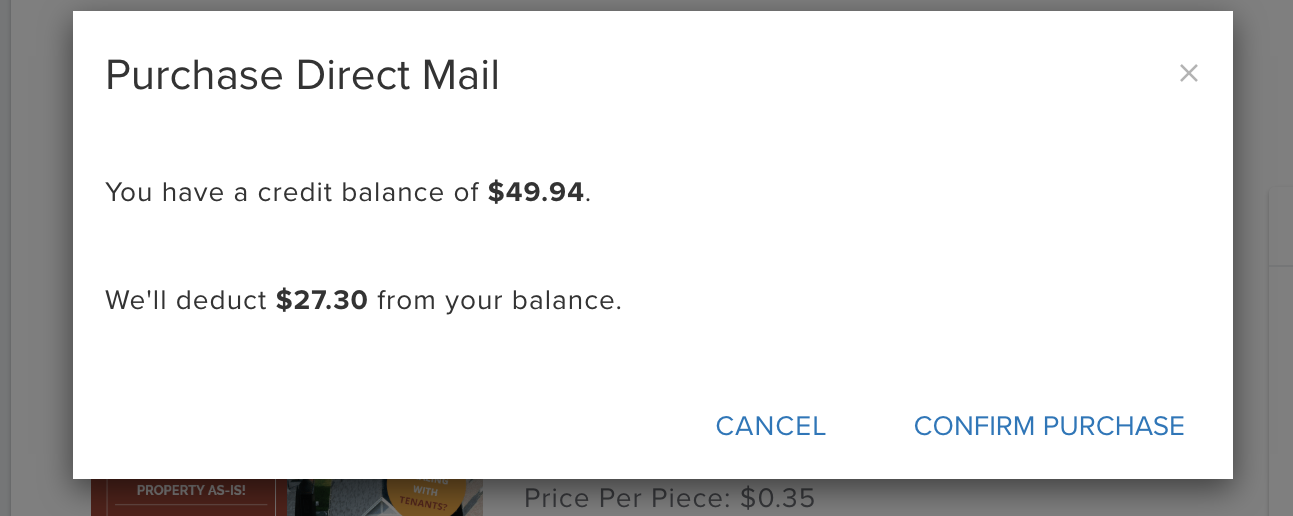
QA Team
Comments