Mobile Marketing can be used to help market your property 24/7 automatically for you. Once you have setup your Mobile Marketing number in your account, you can now go into every property file and setup a 4 digit PIN to start marketing your property. Each Property will use a unique 4 digit PIN.
Here's how it works, instead of having a property flyer in the front yard or within the house, you can now have a sign that would display your Mobile Marketing number and the 4 digit PIN for a Property. (ie. Text 1234 to 440-555-1234 to get details about this property)
This allows a lead to text to get details about the property. This will also create a new BUYER CONTACT within your account & the BUYER will be linked to the Property file
When the leads texts, they will be sent 2 text messages back from you.
1. The Property Listing Link (see below for details on this)
2. The Address along with a google link to the address.
Then, 2 minutes after they have Texted, they will receive a call from you. The call will be the 'Property Listing Message' created within the property file (see below for details on this)
Not only is this marketing your property, but also building your Buyers list. You can have your Mobile Number and 4 digit Pin# for your property for sale in various places such as in the Front Yard sign, Craigslist, Facebook, newspaper adds, Twitter, etc.
Before you can begin to market, you will need to fill out specific fields within the Property file for the Property Listing Link. Below you will find:
1. The fields to complete within your Property file that will display on the Property Listing Page.
2. How to create a Property Listing Message
Below are the areas that need to be filled out in property file for the Property Listing Link that will be sent to any lead that text in the 4 digit Pin# for the property you are looking to sell:
**Always make sure to hit save before navigating to a different tab or section within the property file
**Before getting started in the property file, make sure you fill out the Company Name field. This field is located within the Account/Admin section, go to Profile in the drop down menu and fill out the Company Name field, then click 'Save Profile'.
1. Once in a property file, click on the Property Tab
2. Within the Property tab you will want to fill out these sections:
- Subject Property Information
- Property Information
- Property Description & Details field within the 'Additional Remarks & Property Details section
3. After filling out those items in the property tab, now click into the 'Listing' tab
4. Within the Listing tab go the 'Listing Information- On the Sale' section and fill in the 'List Price' field and click 'Save' after entering
5. Next on the left hand side, click on Photos/Videos under the Manage section in the Property file:
6. Within the Photos/Videos section, click on Upload Photos for this Property
7. In the pop up window you will now have the option to upload photos in various ways whether from your computer via drag and drop or selecting a file, web address, facebook, or instagram
8. You will want to upload at least 1 photo and label it as the 'Primary' photo using the drop down field- the primary photo is the main image that will display for this property
**You can upload as many photos as you like for the property. You are able to drag and drop the photos in any order you would like them to display
9. For the Property Listing Link only- you can also add a video. Click the Add Video dropdown to copy and paste a video embed code and click 'Save'
**If you have a video for your property you can upload it to video hosting sites like Youtube, Vimeo, etc. Once you upload the video they will provide you with a video embed code that you would copy and paste into the section above.
10. On the left hand side of the property file, in the Market section, click on 'Publish to Website'.
11. In the pop up window you will want to enter in the Contact Information for this property and click 'Save'. Also, this is where you will find the Property Listing Link that will be sent to any lead texting in about your Property
After completing all the steps above you will now have a professional property listing page that you can market in various ways to help you sell your subject property!!
Setting up Mobile Marketing to Market Your Property:
1. Once in a property file, go to Mobile Marketing in the bottom left corner of the property file:
2. Next click on Generate Pin, the Pin # will populate to the left and Save automatically
3. Record a Property Listing message, follow the steps listed and it will then populate below after saving the message:
**If you need to record a new message, click the red Delete button to the right and follow the steps to record a new message.
You are now ready to start marketing your property!!!!
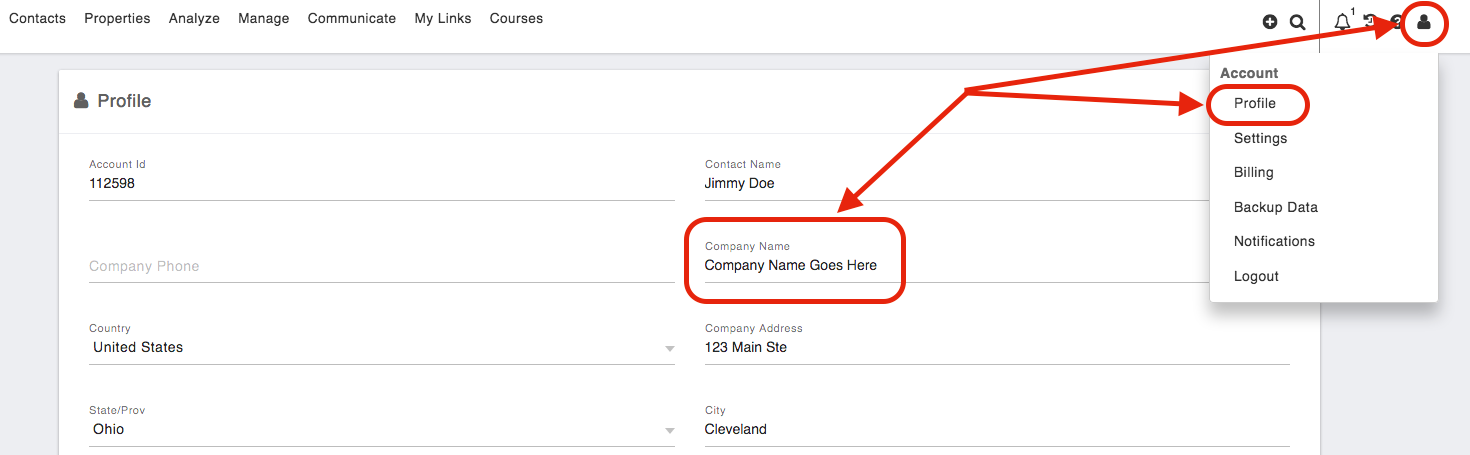
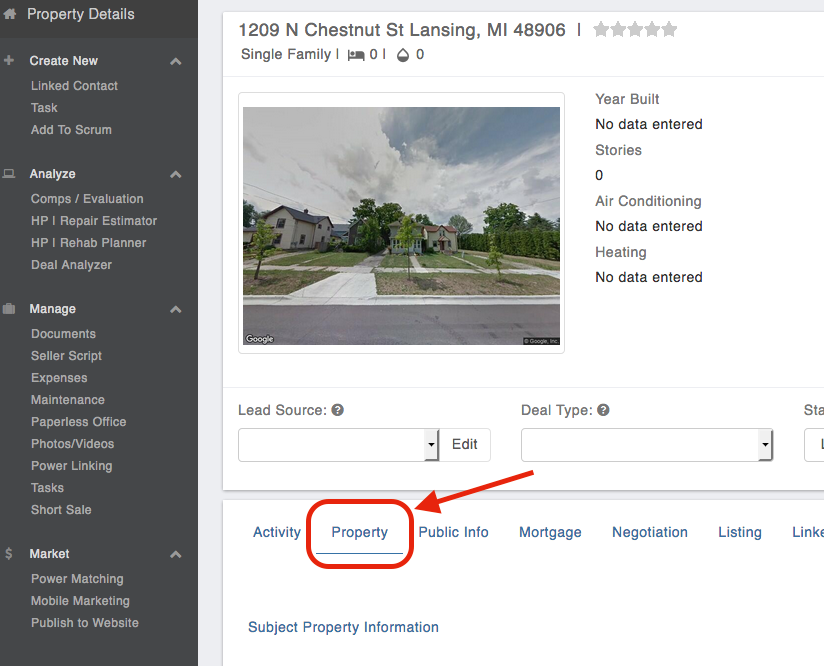
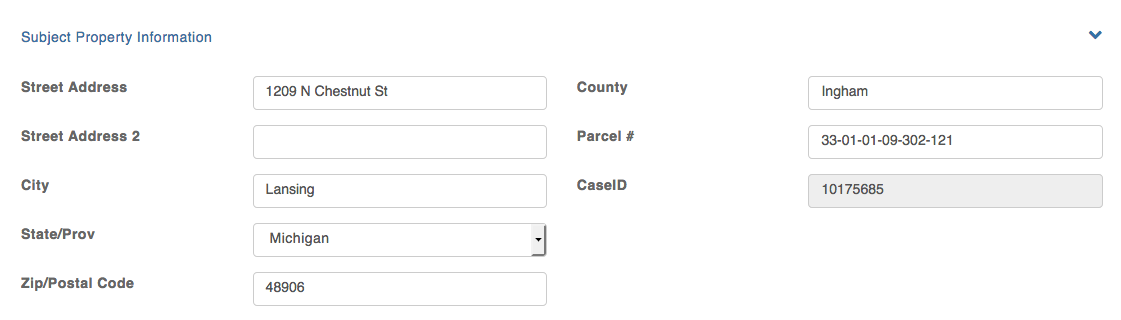
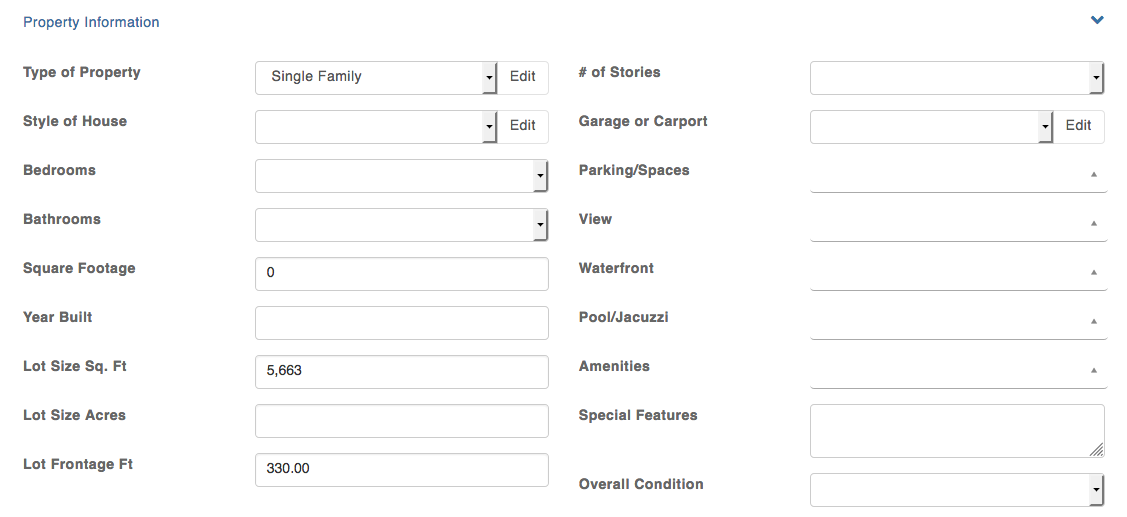
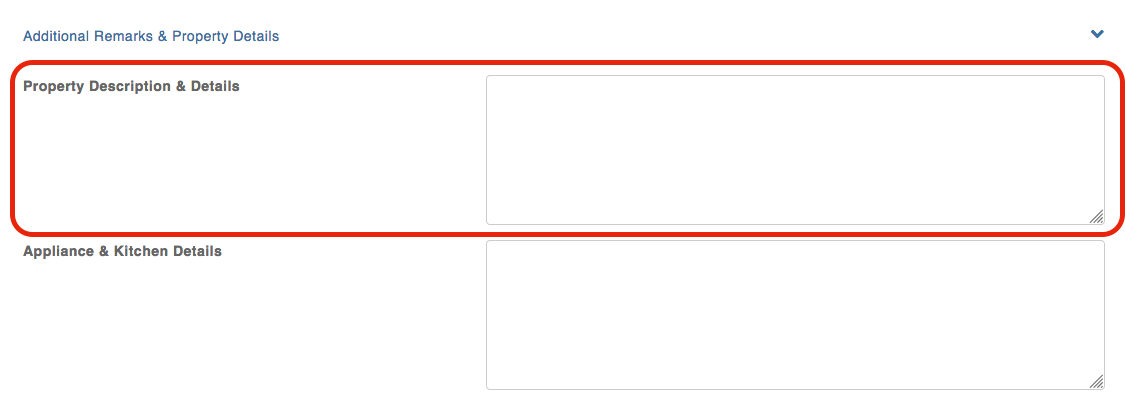
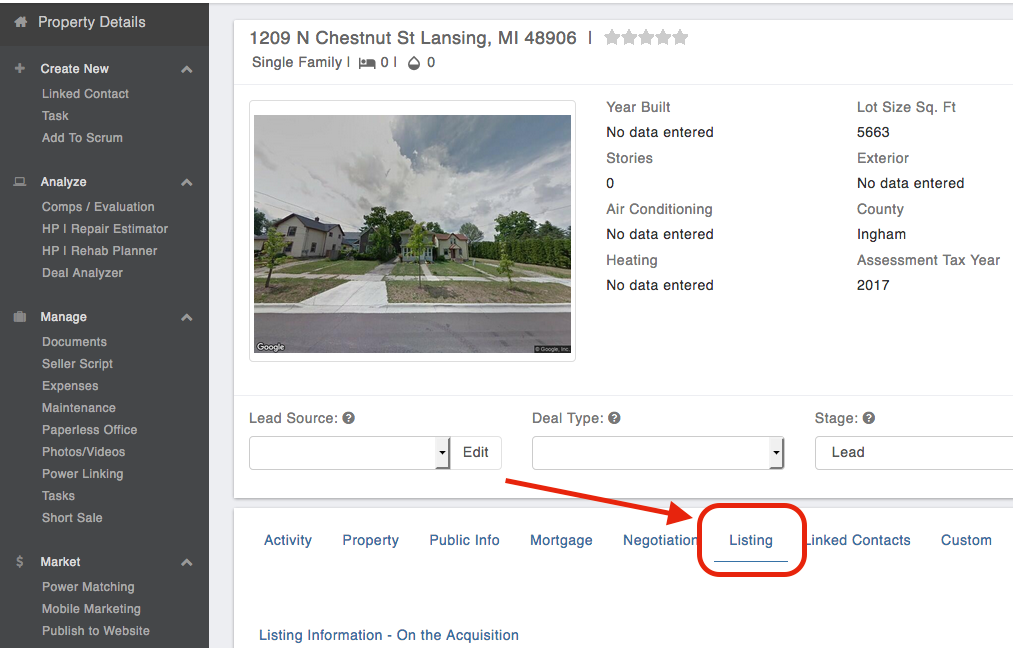
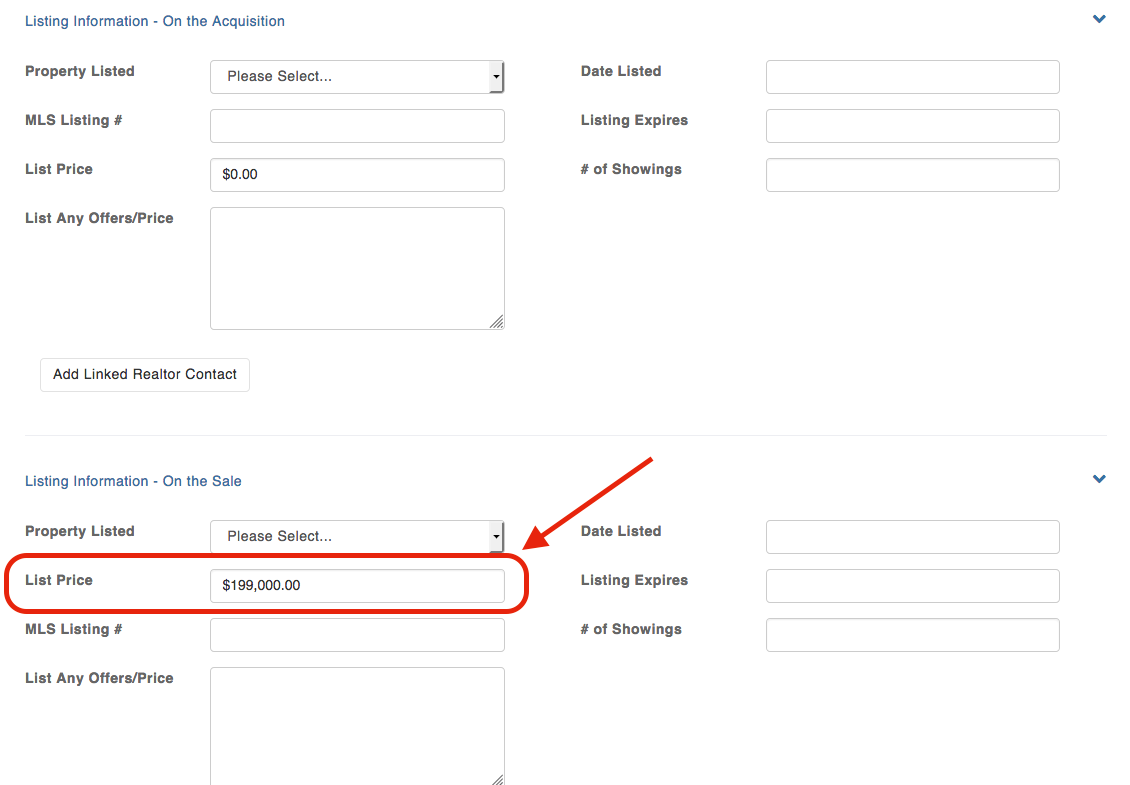
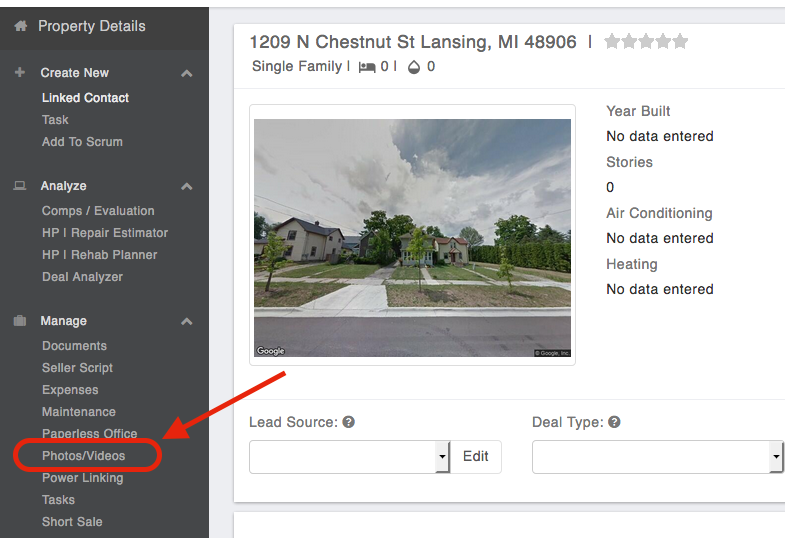
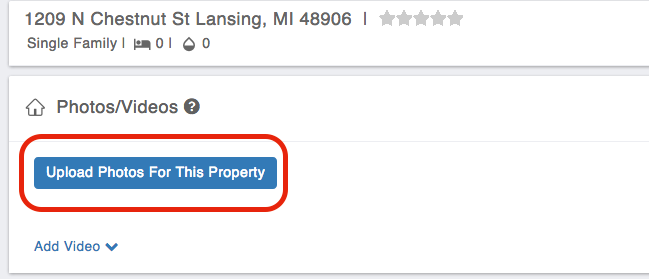
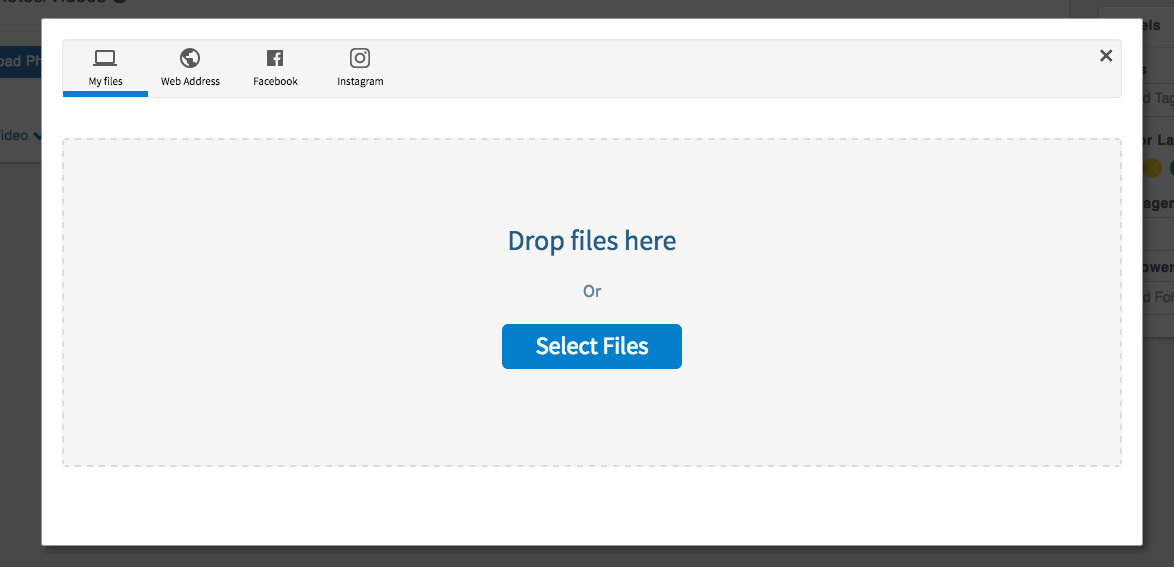
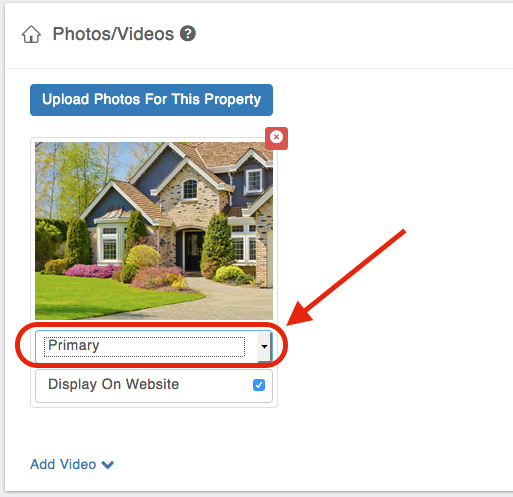
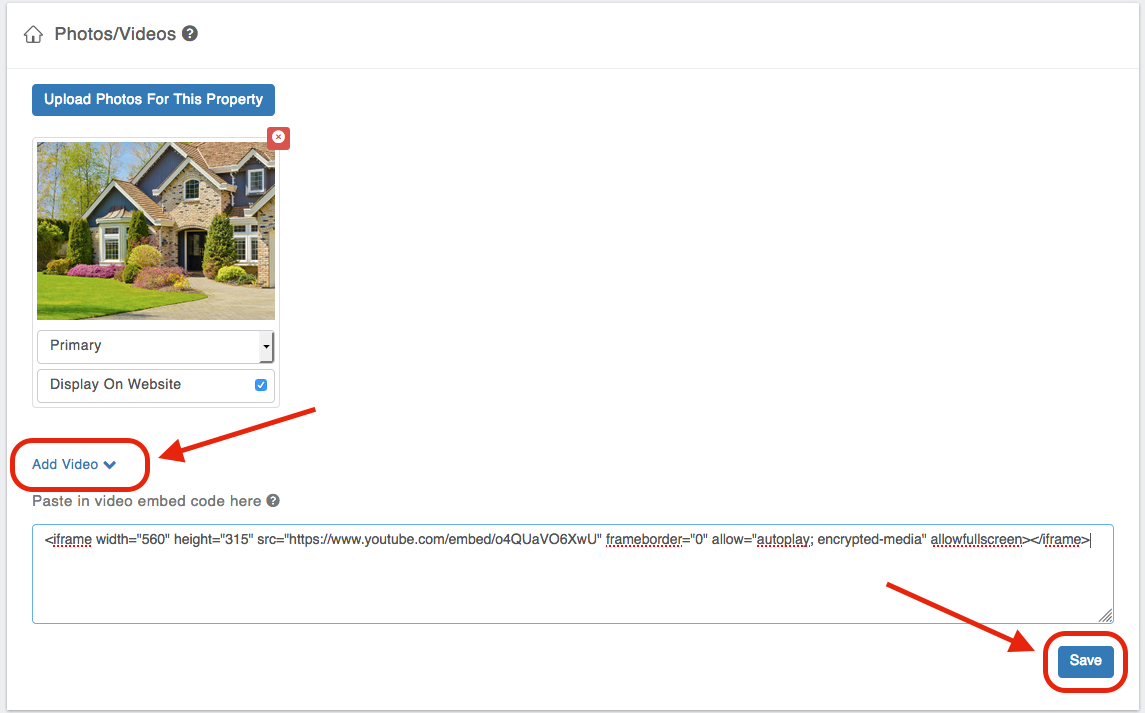
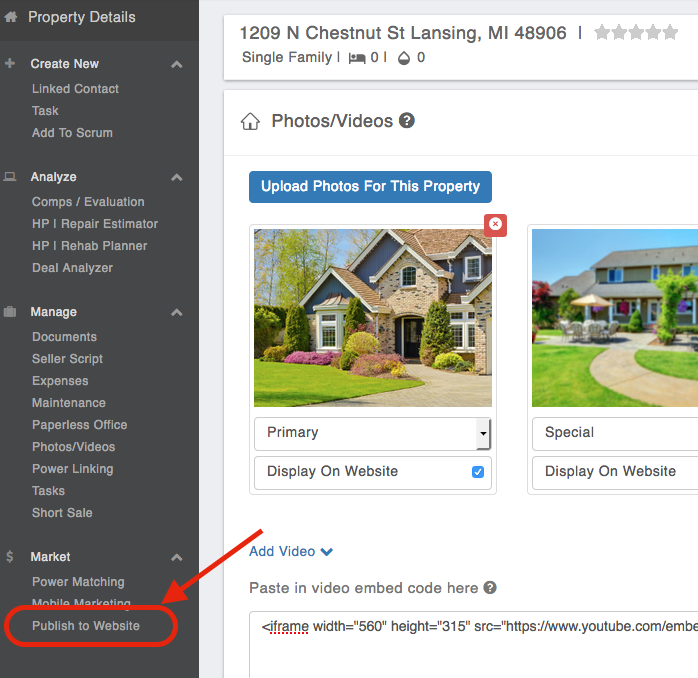
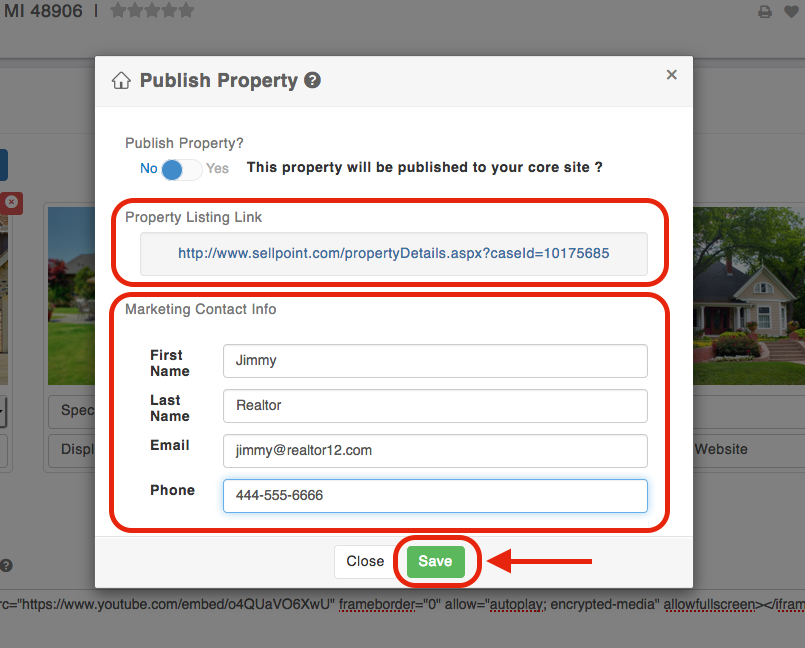



Josh Tobias
Comments